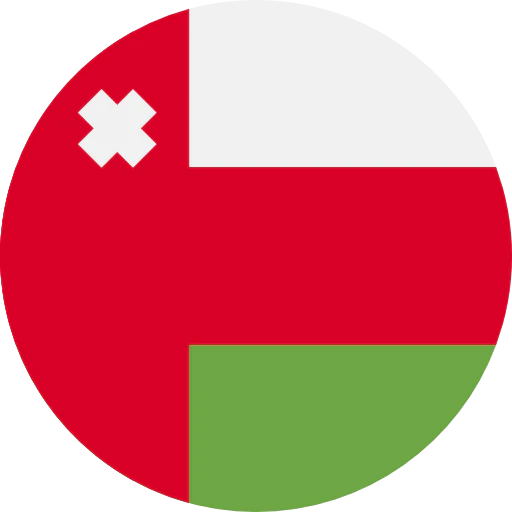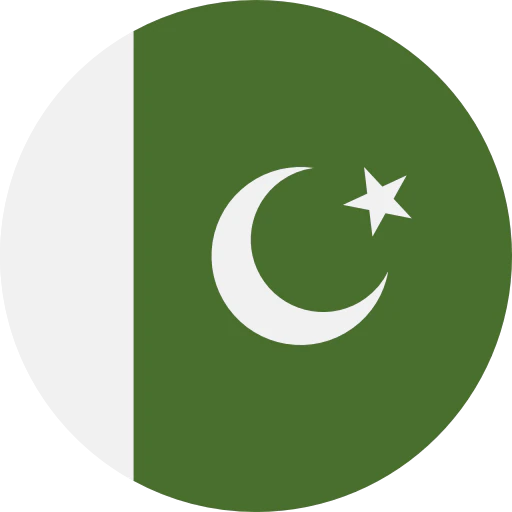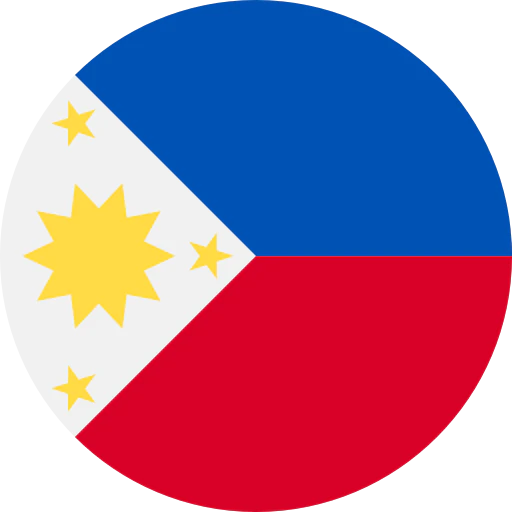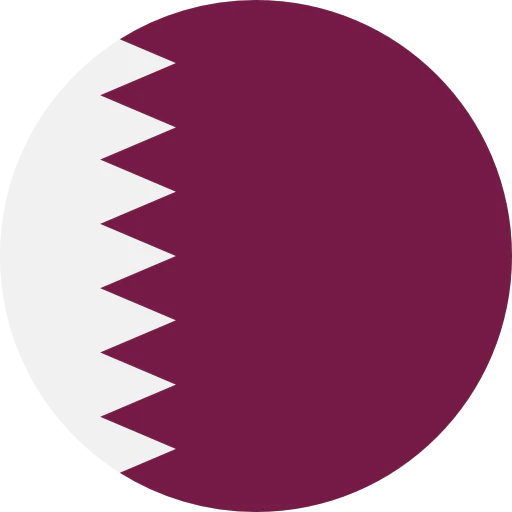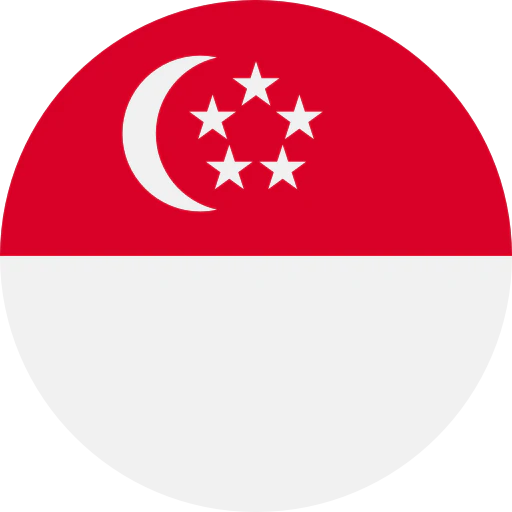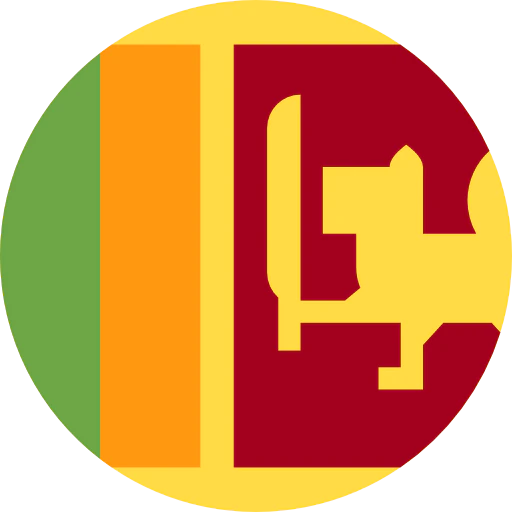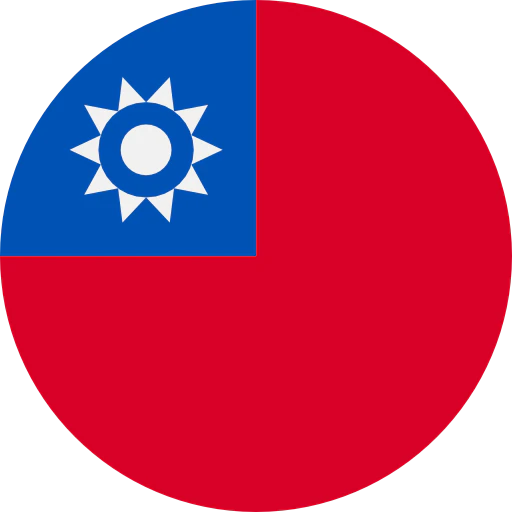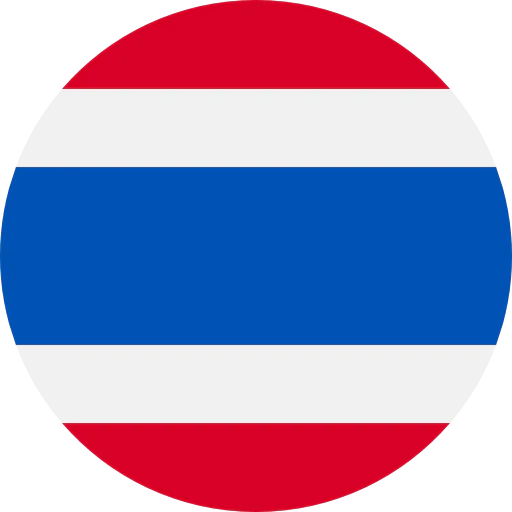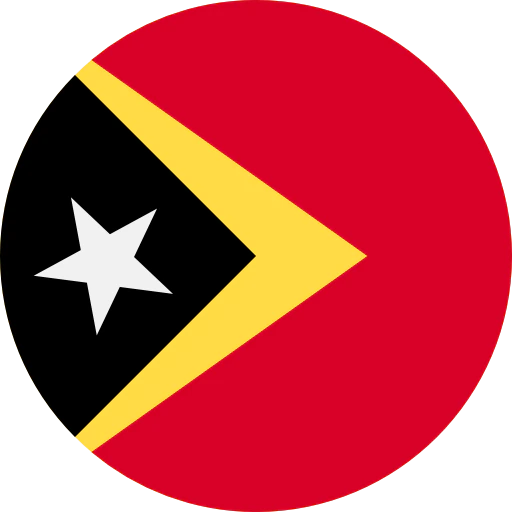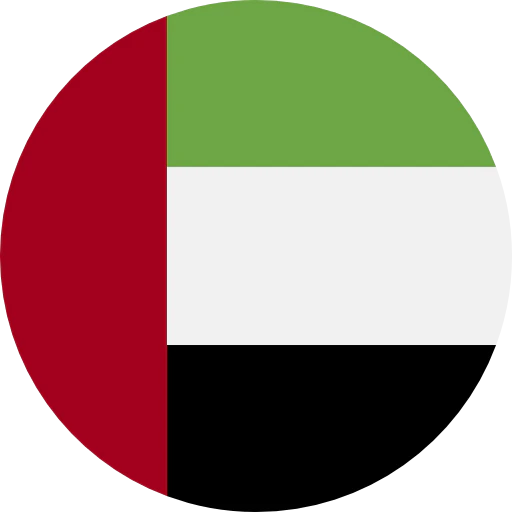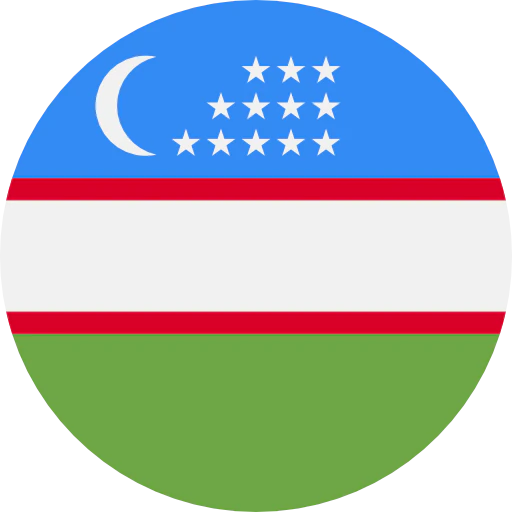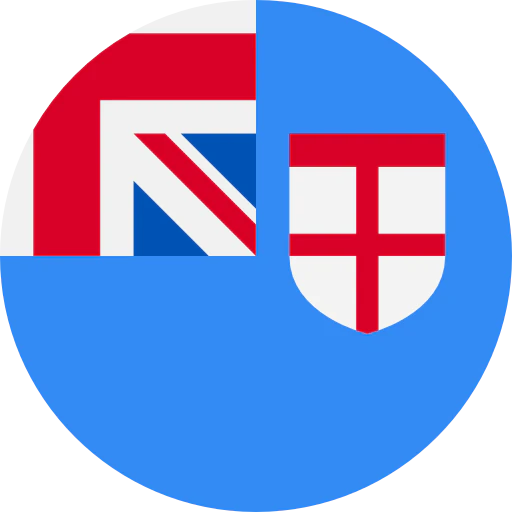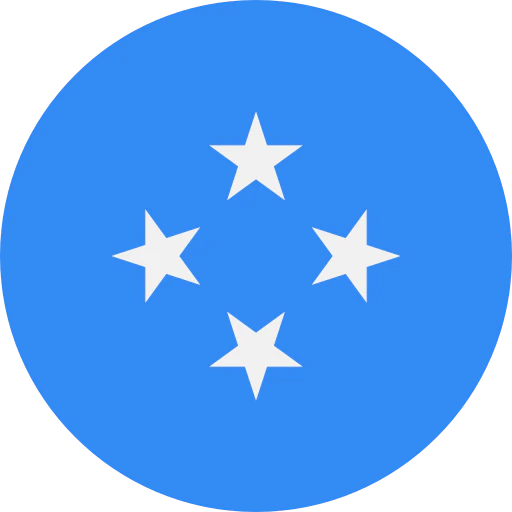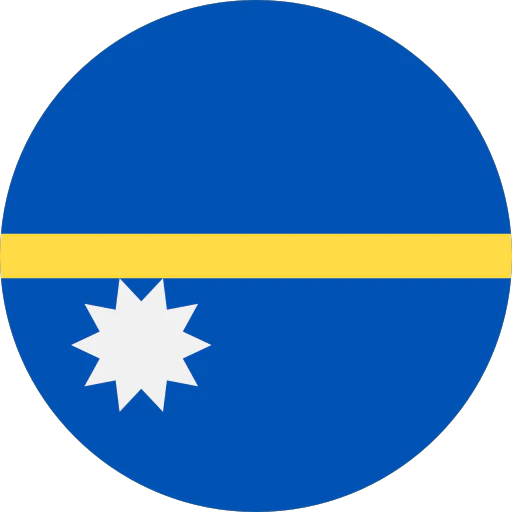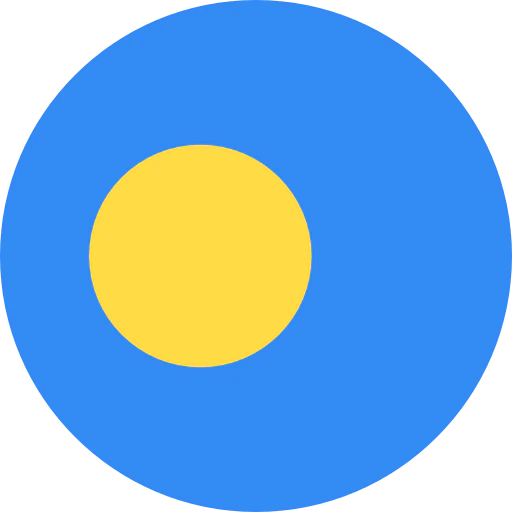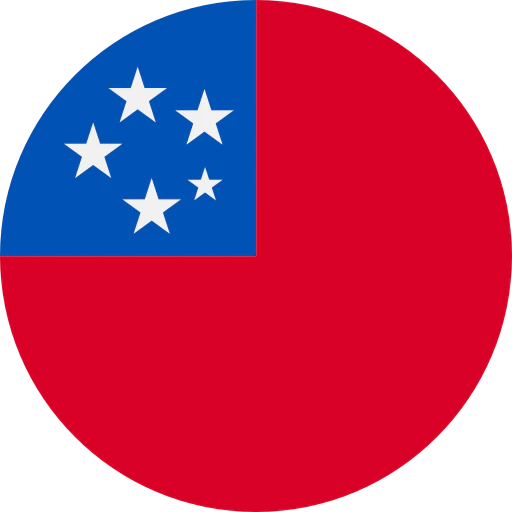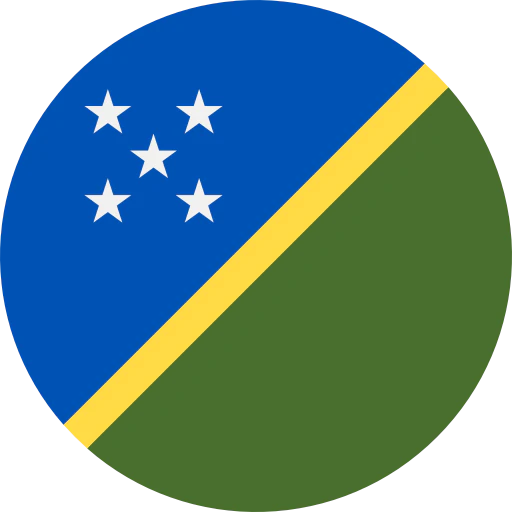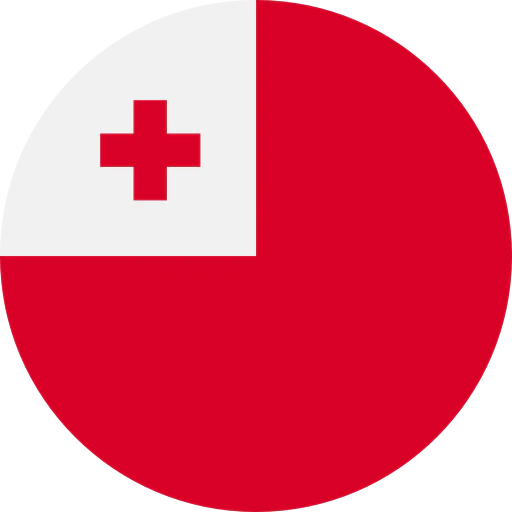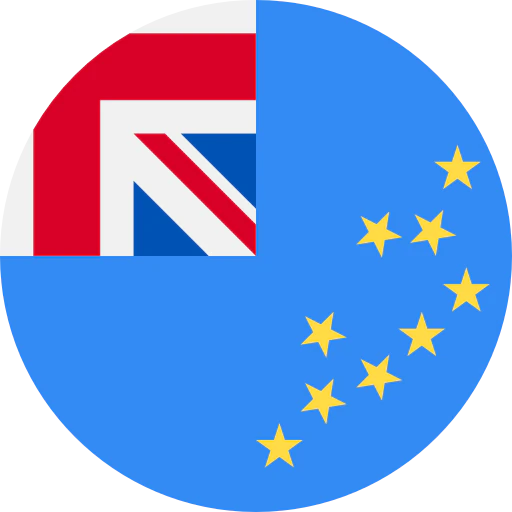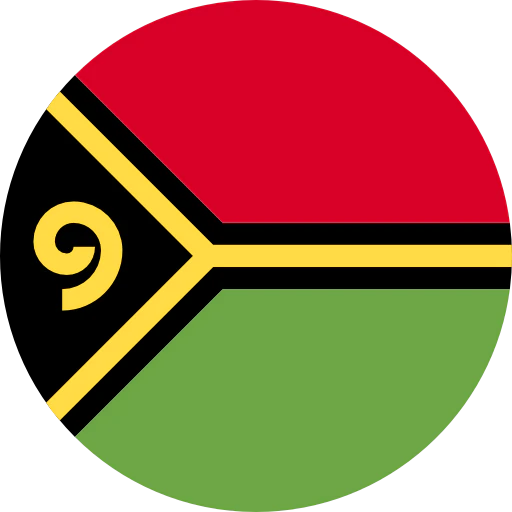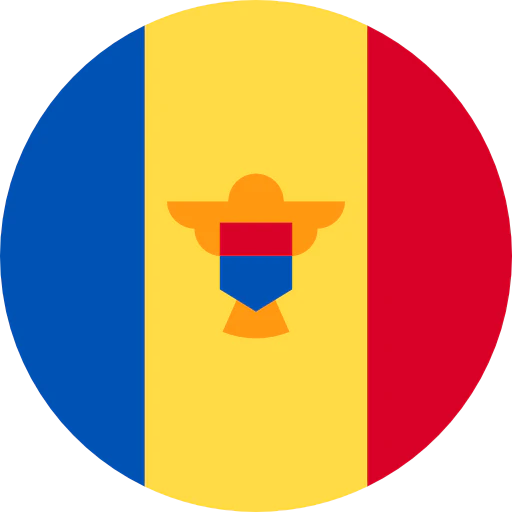Question: How do I set up my gaming headset on my windows computer?
Answer: So you’ve decided that it’s time to move up in the world of gaming, going from your built-in computer speakers and microphone to a beautiful new gaming headset. Now you can be fully immersed in natural audio reproduction, and other gamers can hear you through a crystal clear-sounding microphone. The only problem is, you aren’t quite sure how different it is to use this headset with your computer as compared to using your regular headphones. No problem! Here are a few steps to take when setting up your gaming headset with your Windows computer.


- Audio-Technica gaming headsets come with an extension cable that breaks out into a “Y” – one plug for your computer’s mic input and the other for your computer’s headphone output. Connect this extension cable to the cable attached to your headset.

- Determine where your computer’s mic input and headphone jack are on your computer. Please note that the mic input on your computer may be a pink-colored jack. Once you have located your mic and headphone jacks, connect the headset extension cable to the corresponding microphone and headphone jacks.

- Now that the headset is connected to the computer, let’s double-check our volume level for the mic.
- Go to your computer’s Control Panel, then click “Sound.”

- Under the recording tab, you should see a green check mark next to “Microphone Realtek High Definition Audio.” Click on the microphone and select “Properties” at the bottom right-hand corner of the screen.


- Under Properties, select the “Levels” tab. Make sure the volume level of the microphone is turned all the way up. Then click OK to exit the screen. Control your headset volume as you would with any standard set of headphones or earbuds.

Now you should be all set to get started with your PC gaming! If you have any further questions about setting up your gaming headset with your computer feel free to contact us here in the Audio Solutions Department.



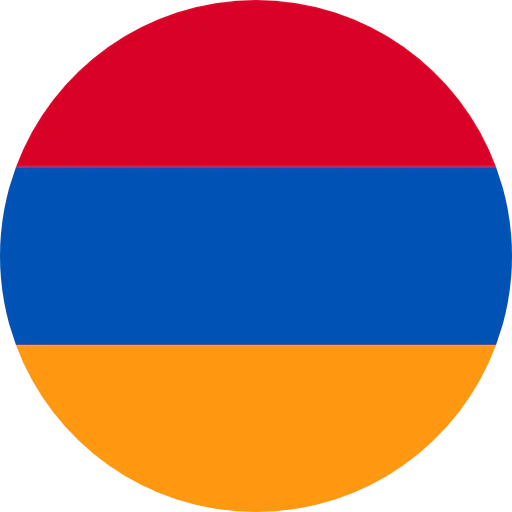

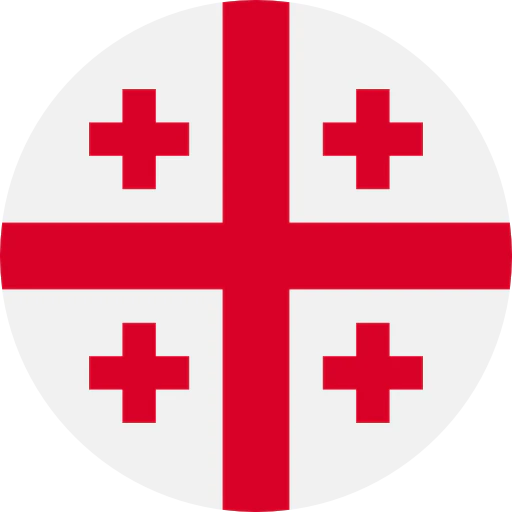
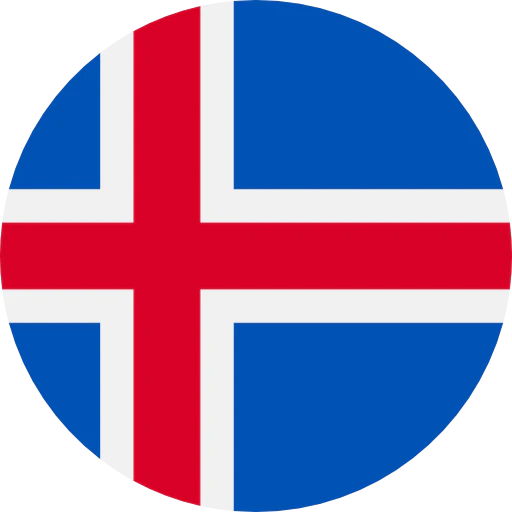


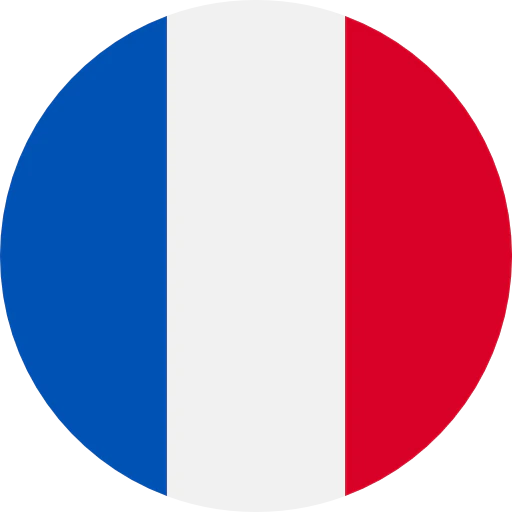
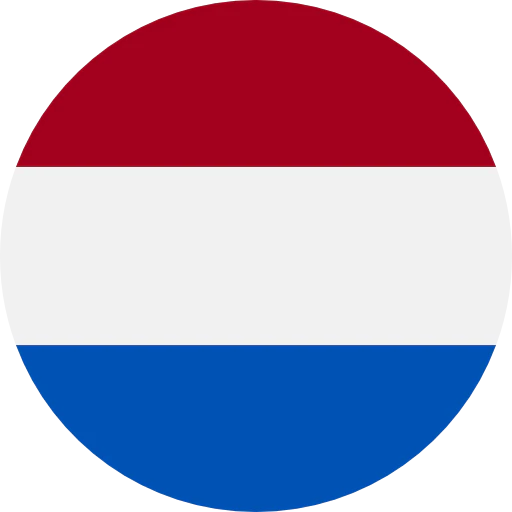

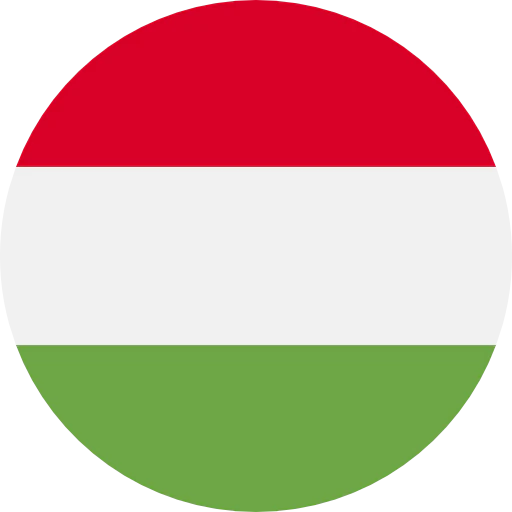
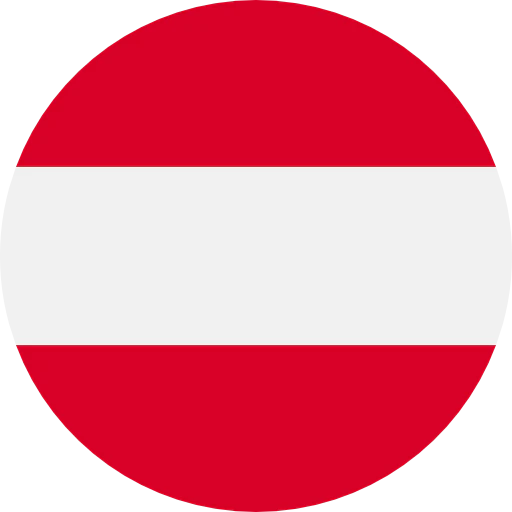
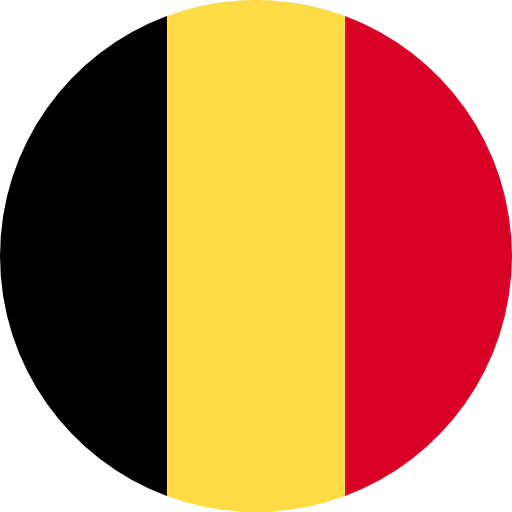
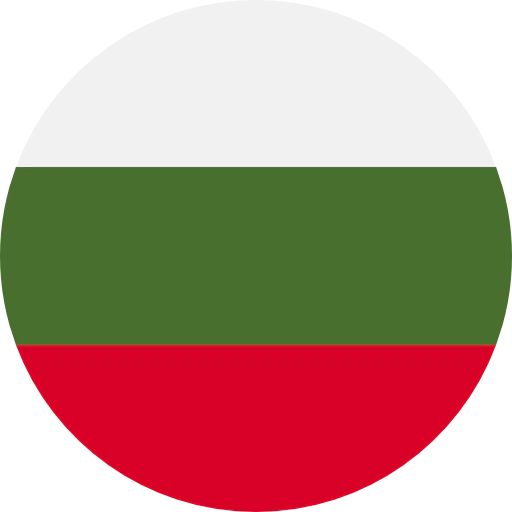

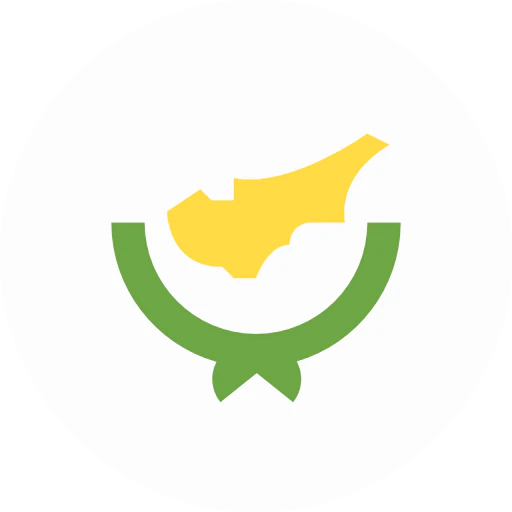
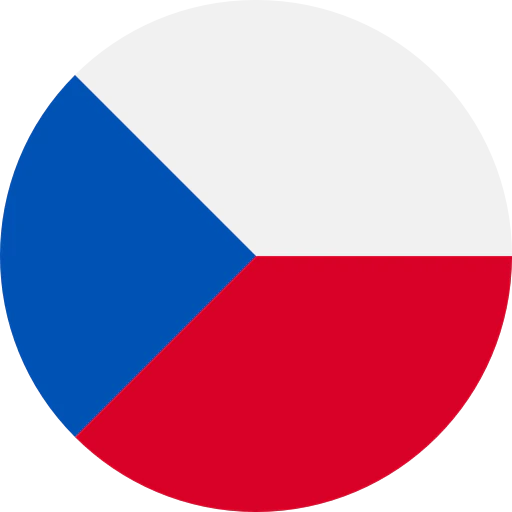
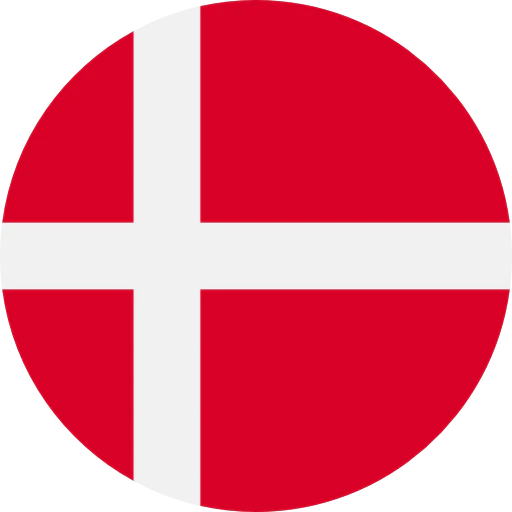
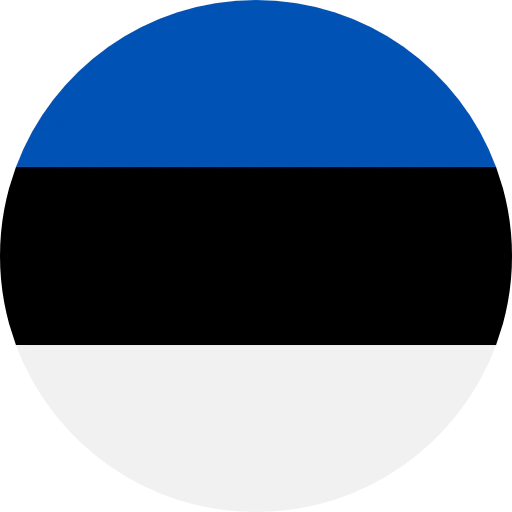
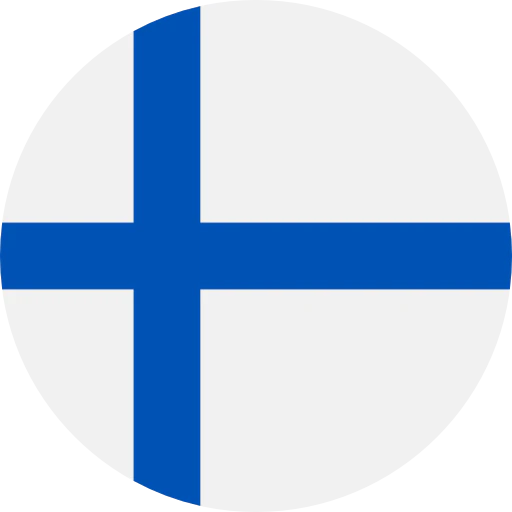

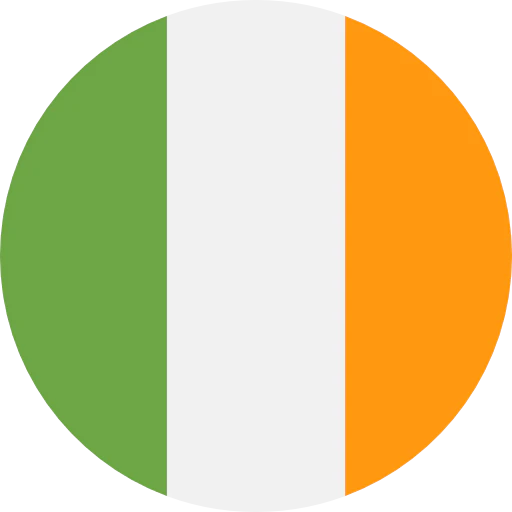
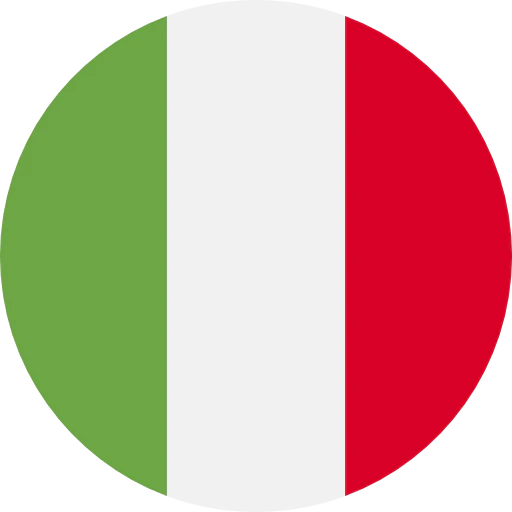
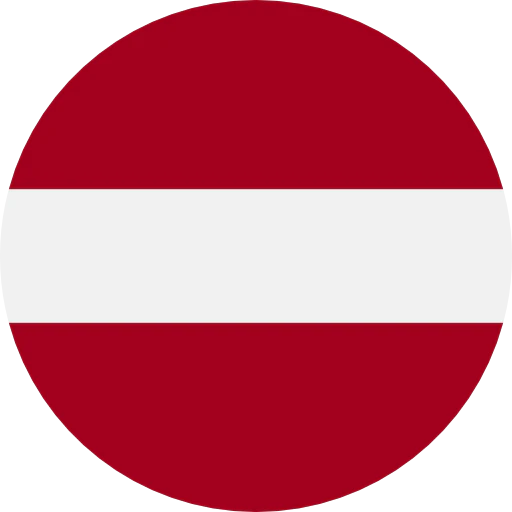
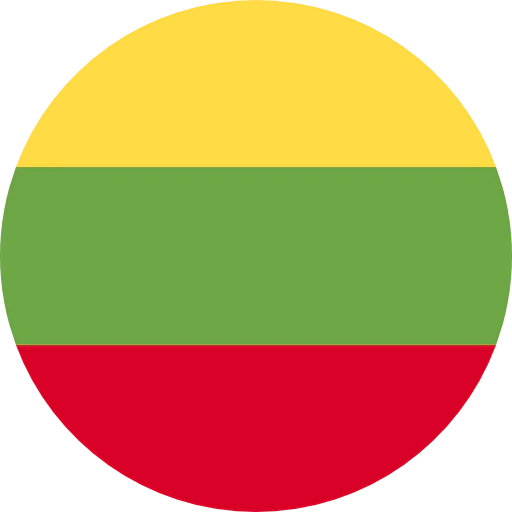
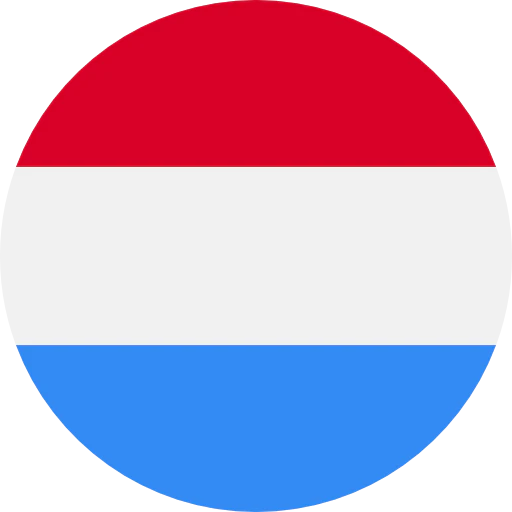
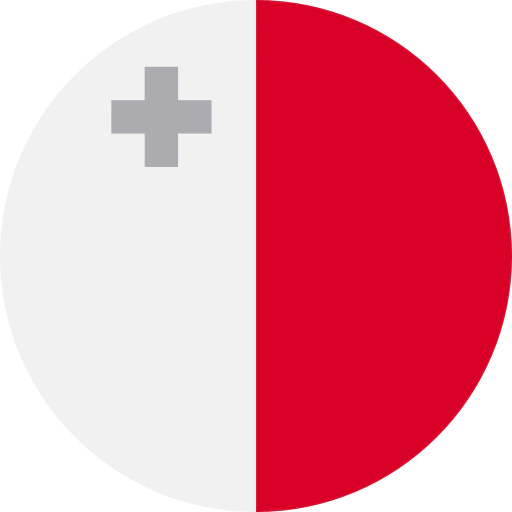
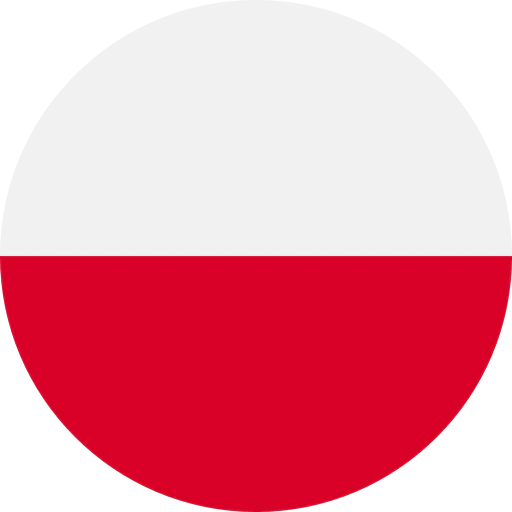
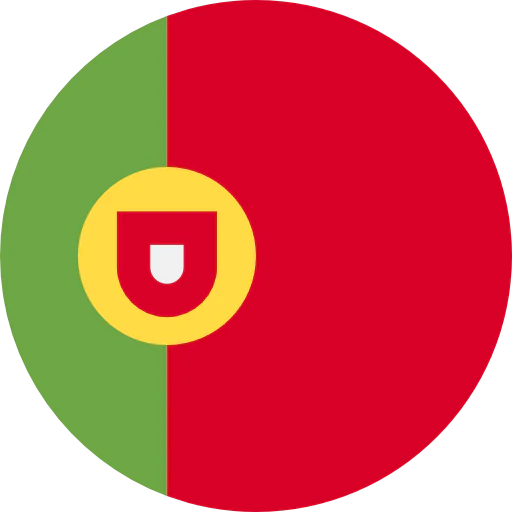
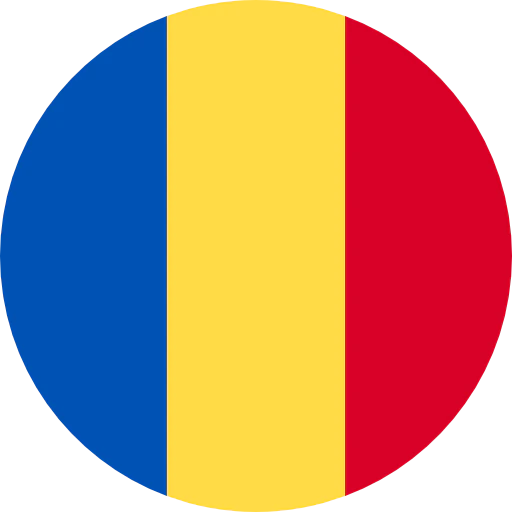


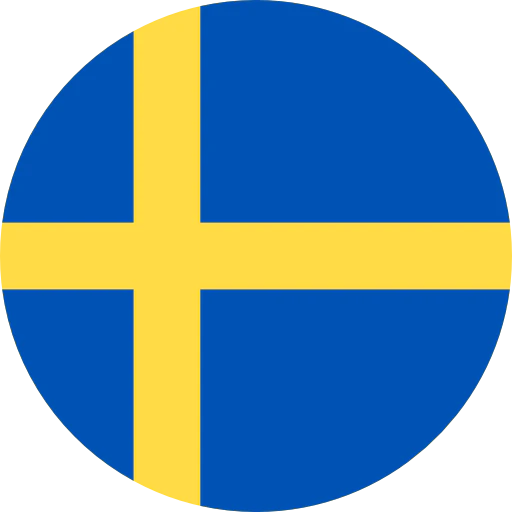
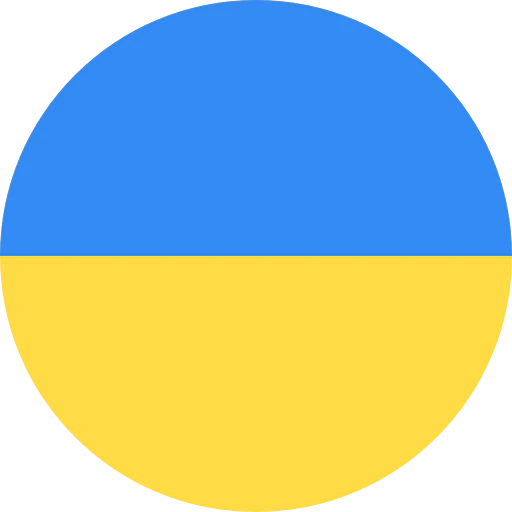



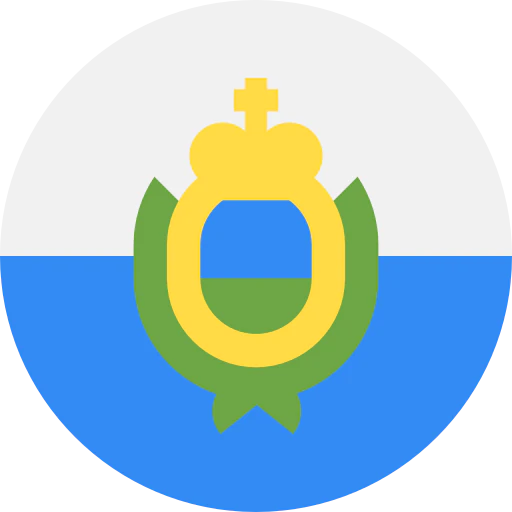
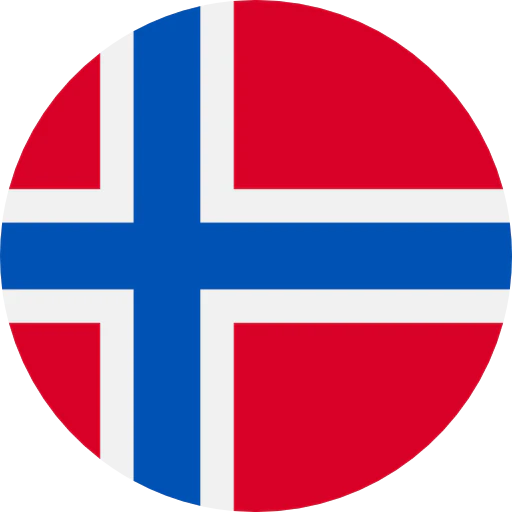


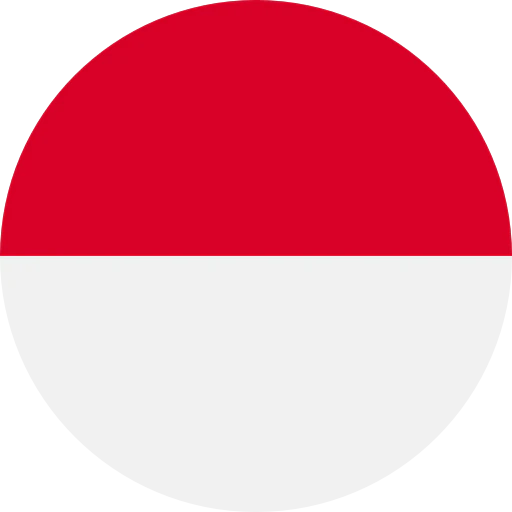

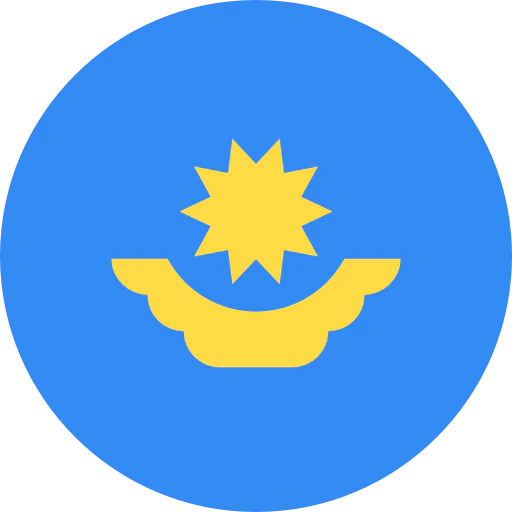

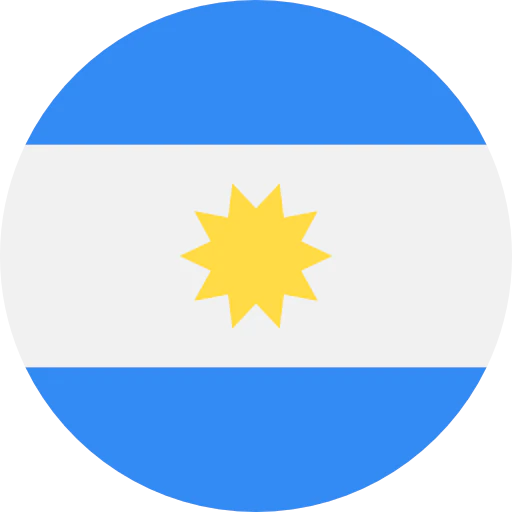
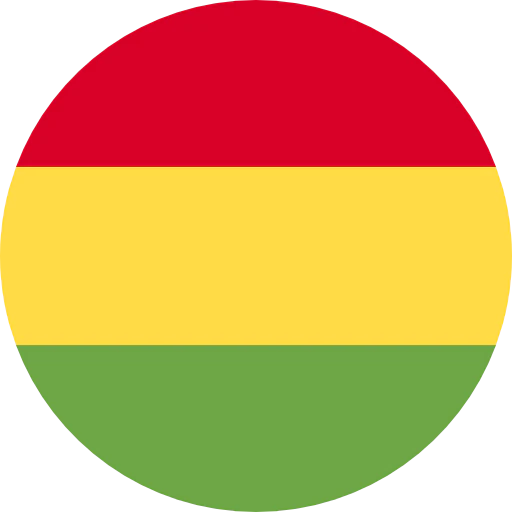

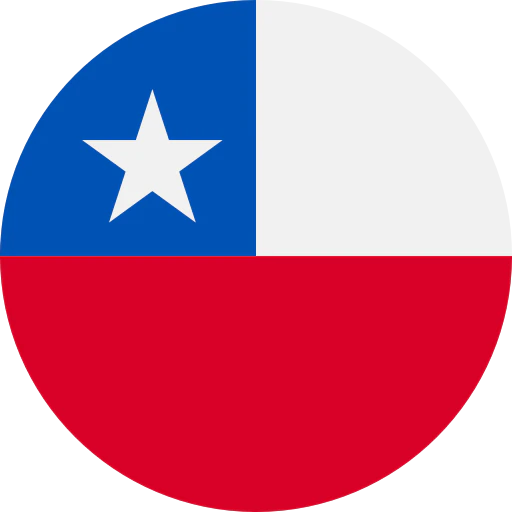

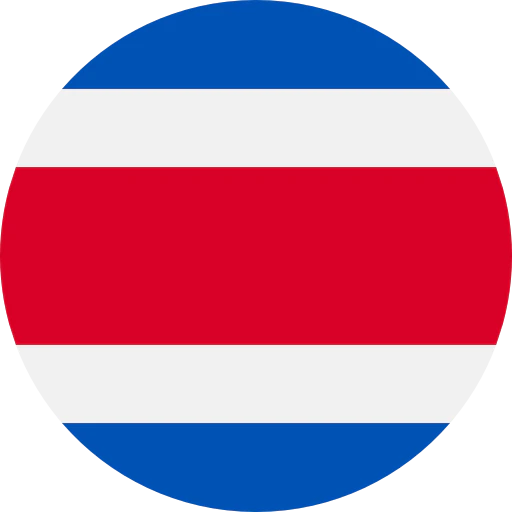

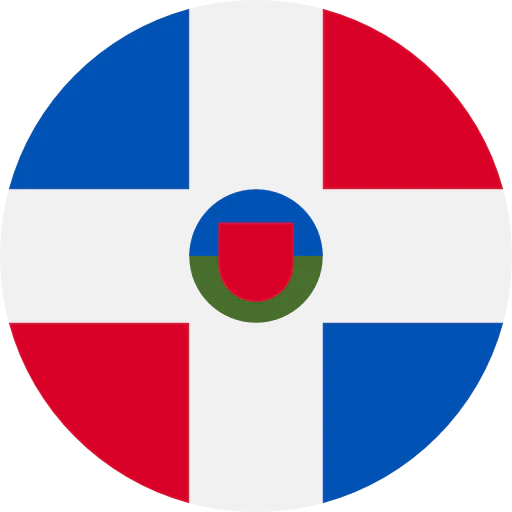


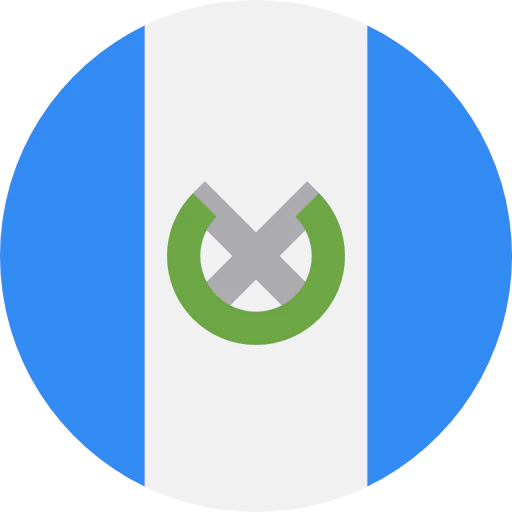
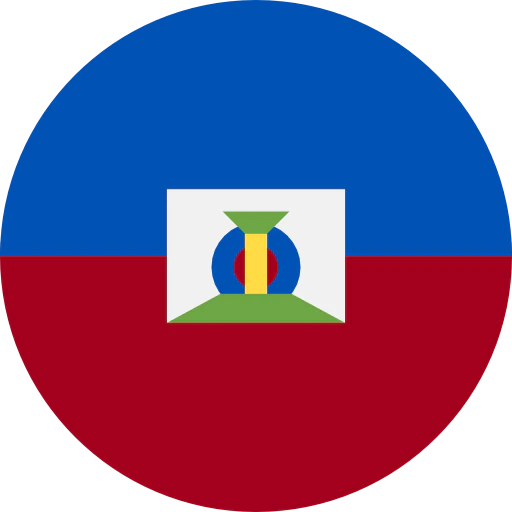
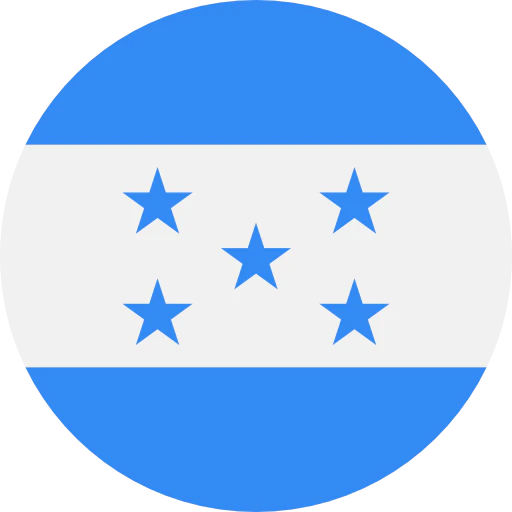

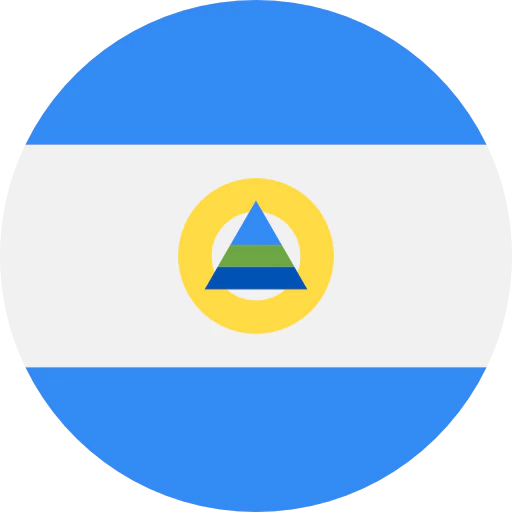

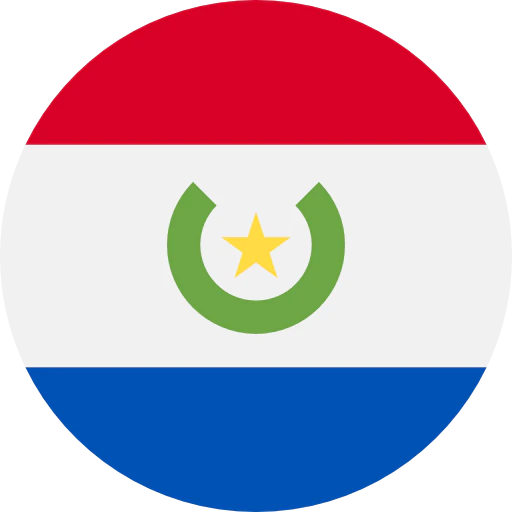
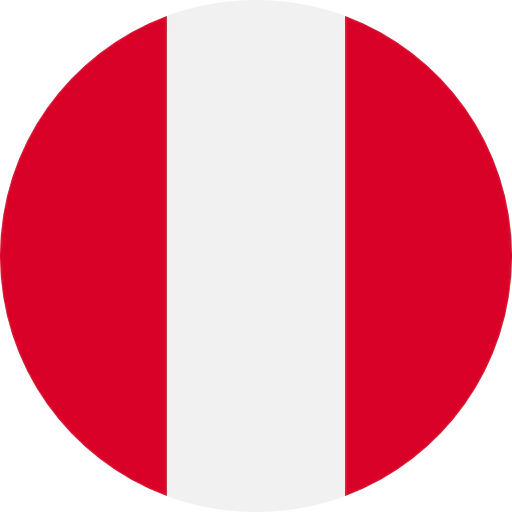


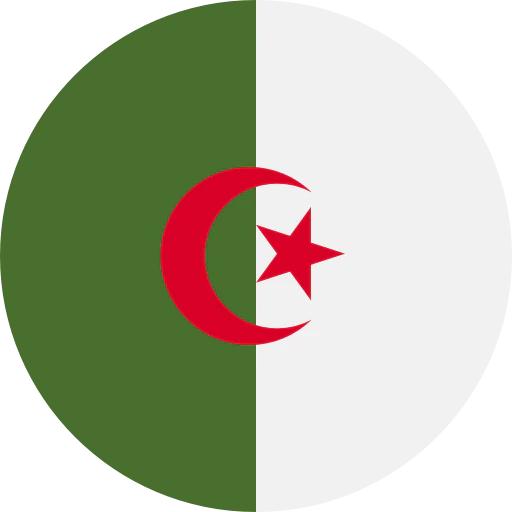

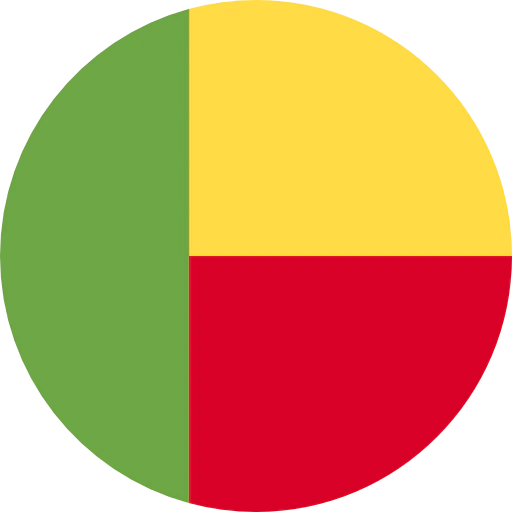
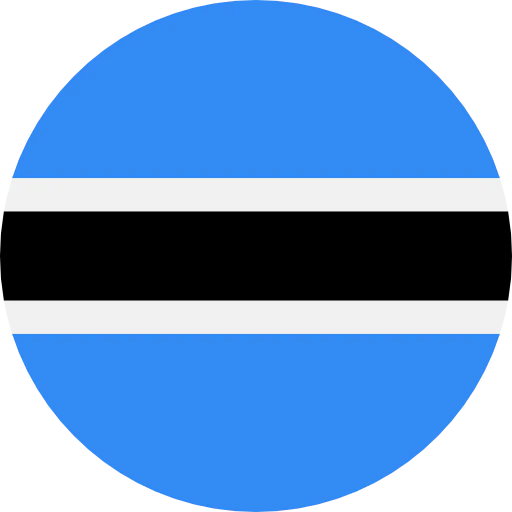




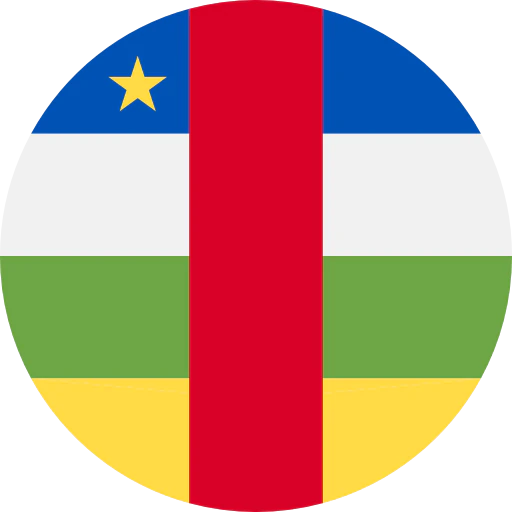



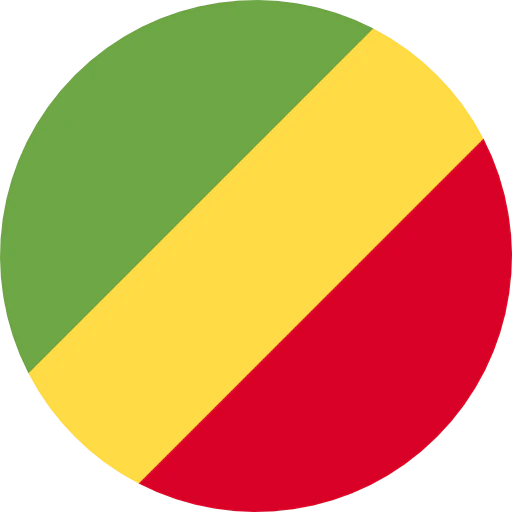
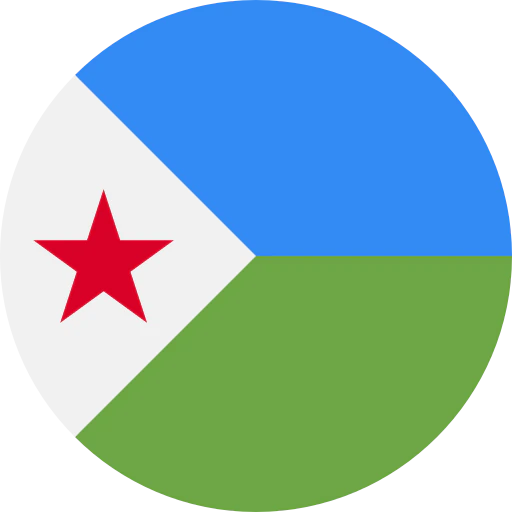
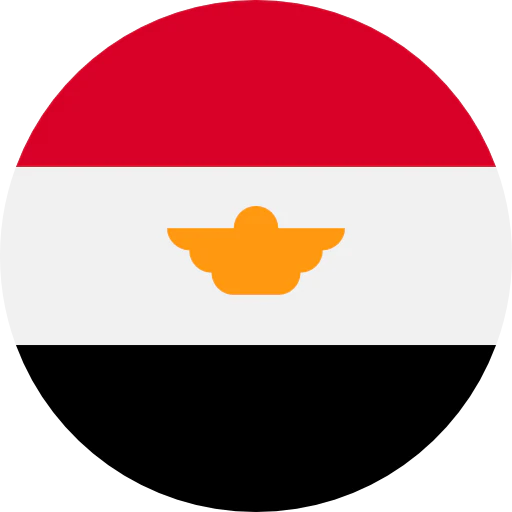
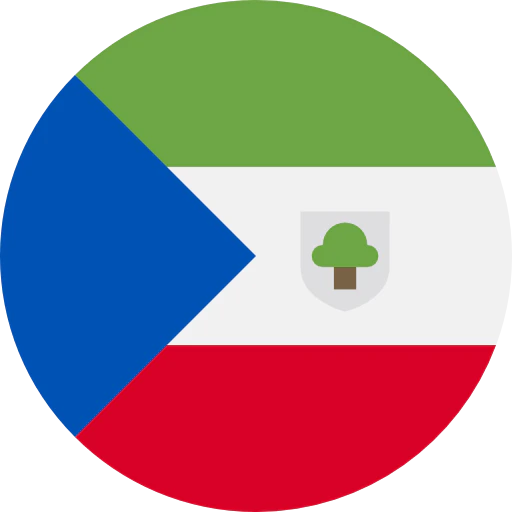
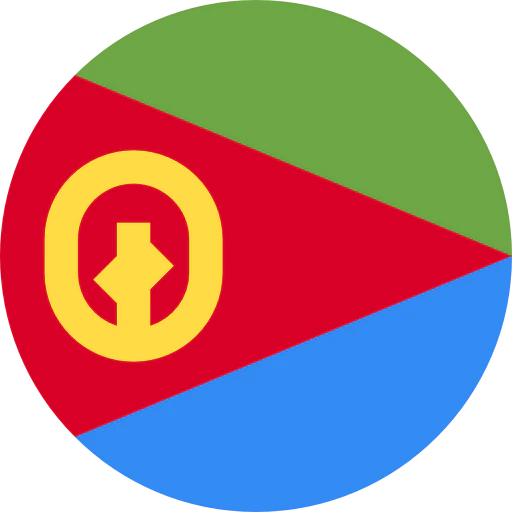
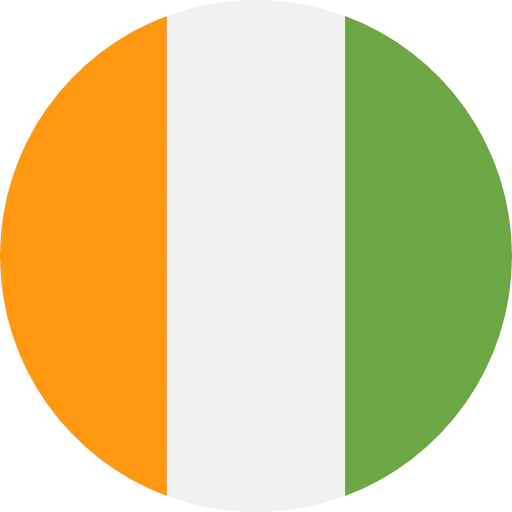
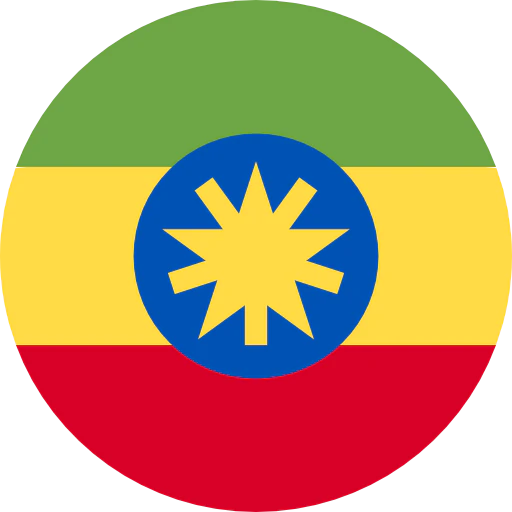
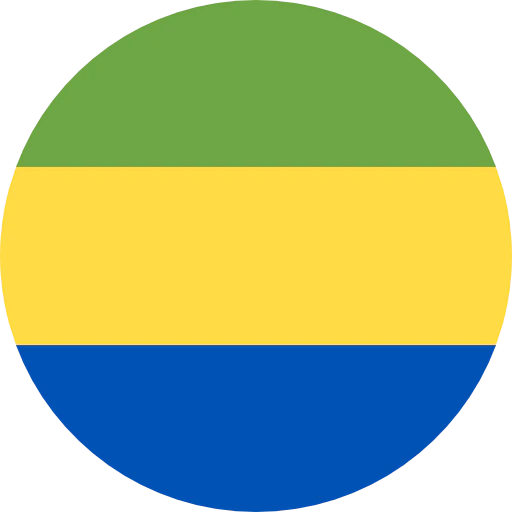
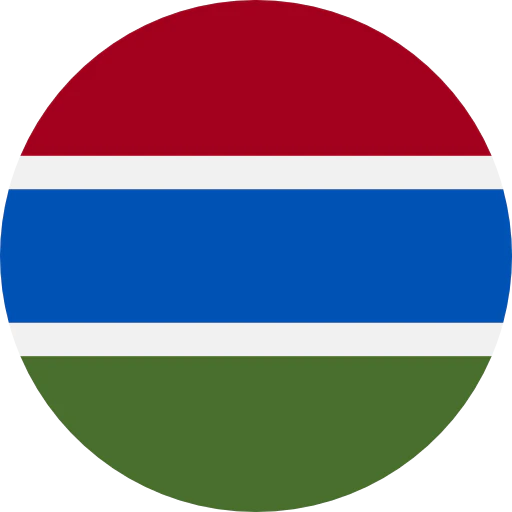
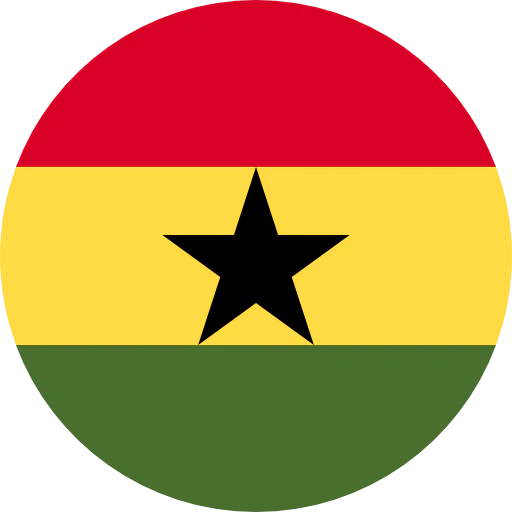
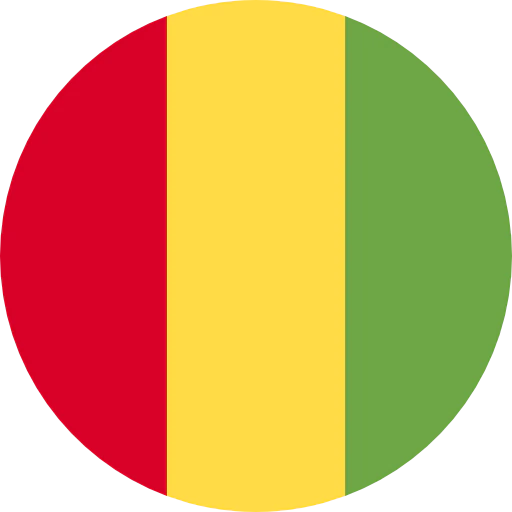
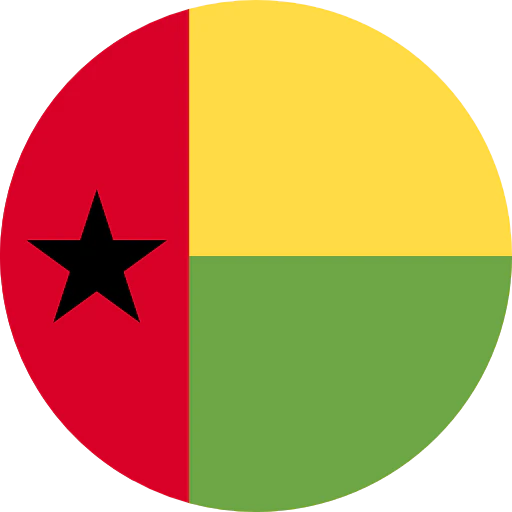
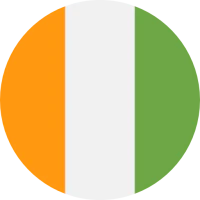
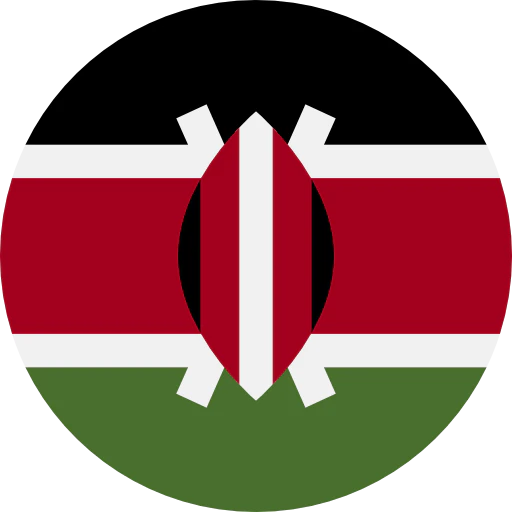
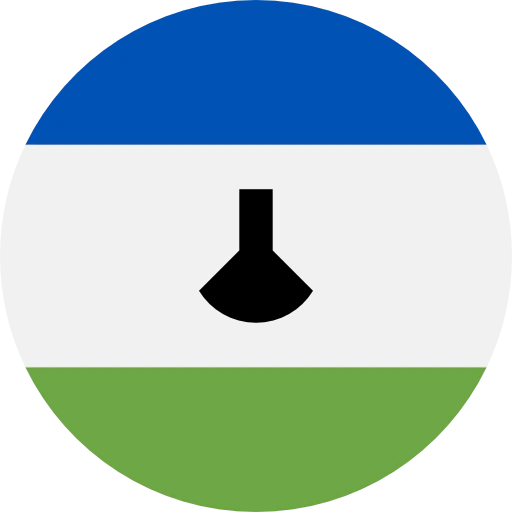
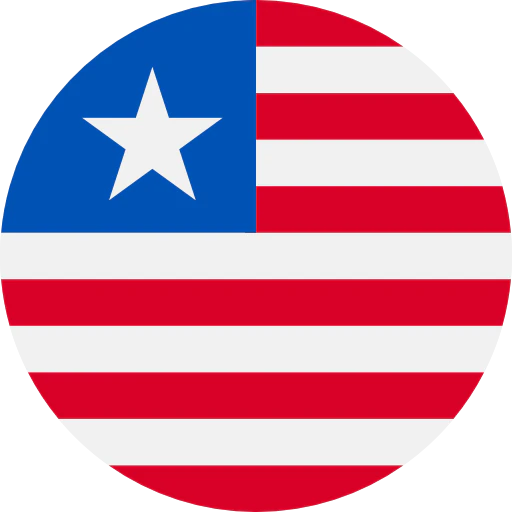

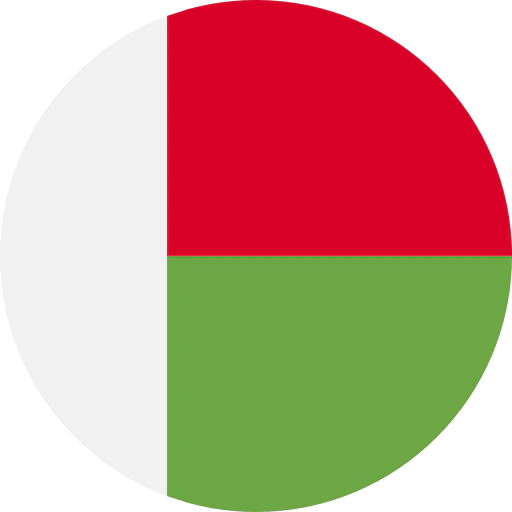

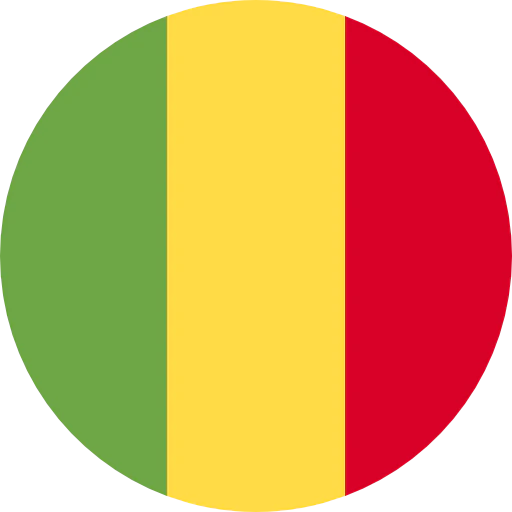

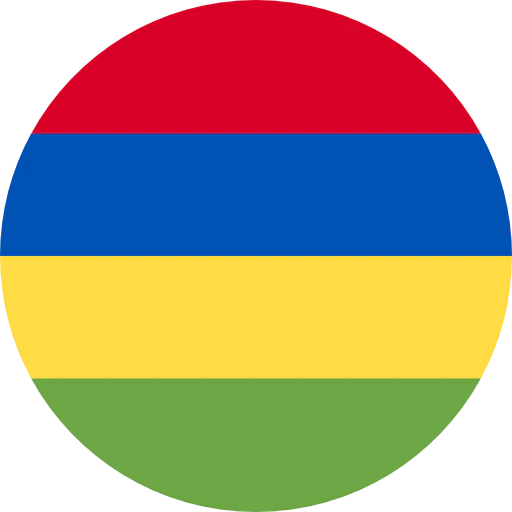



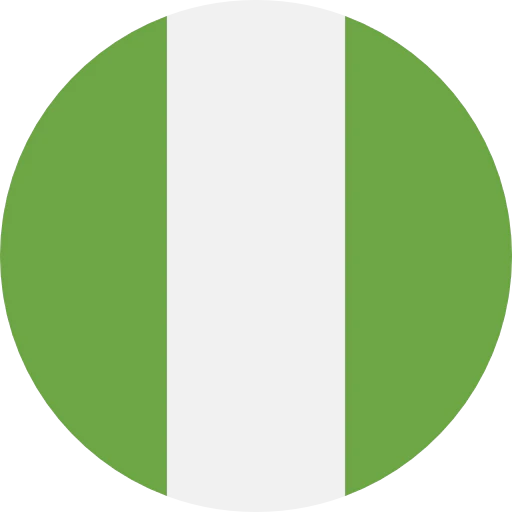
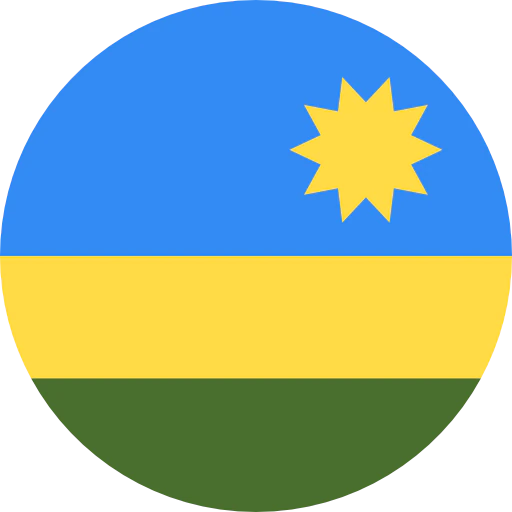


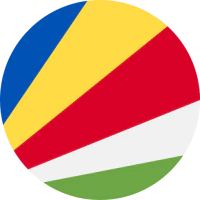
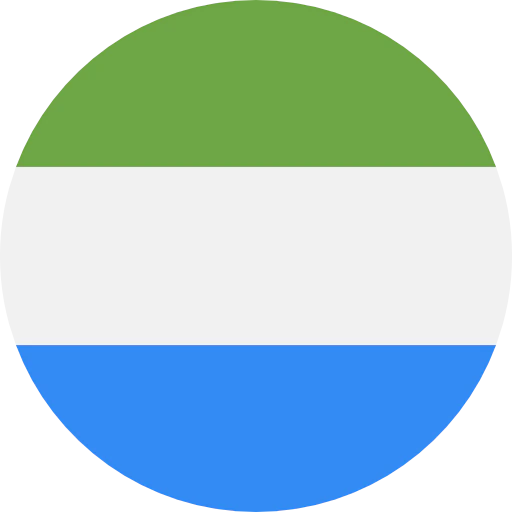
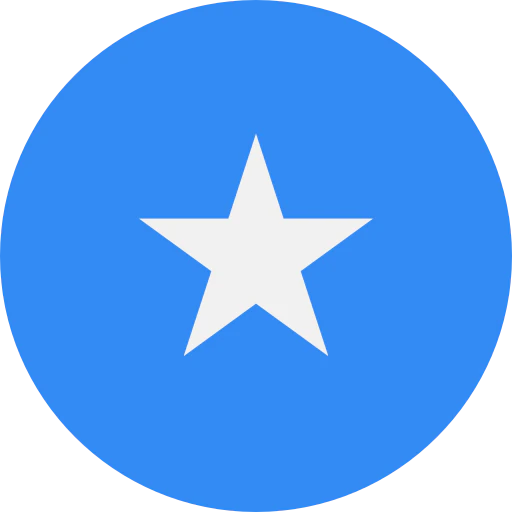
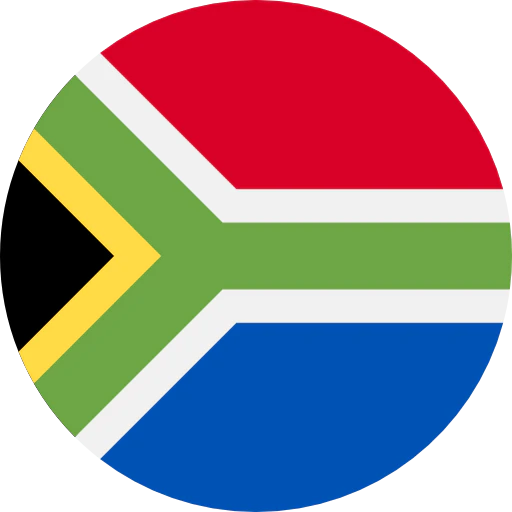
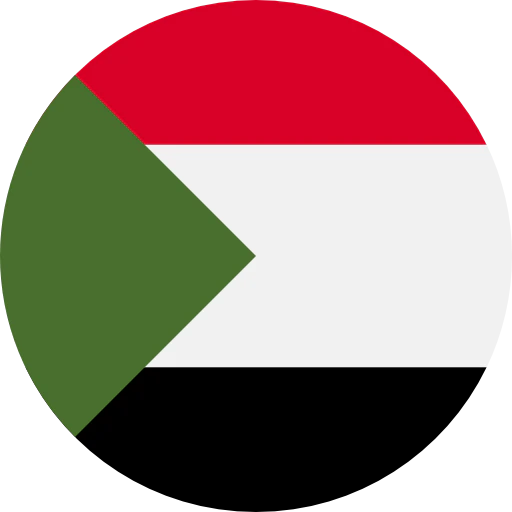
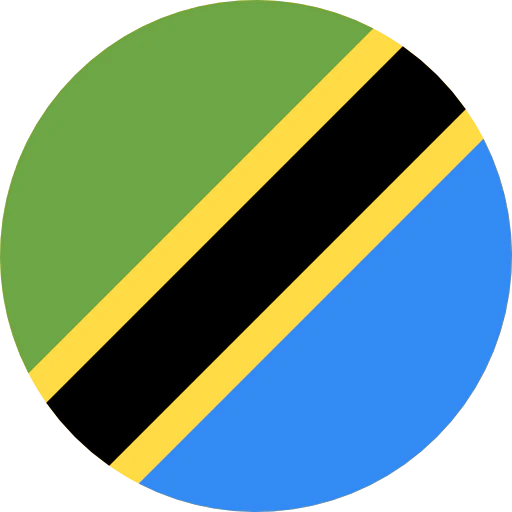
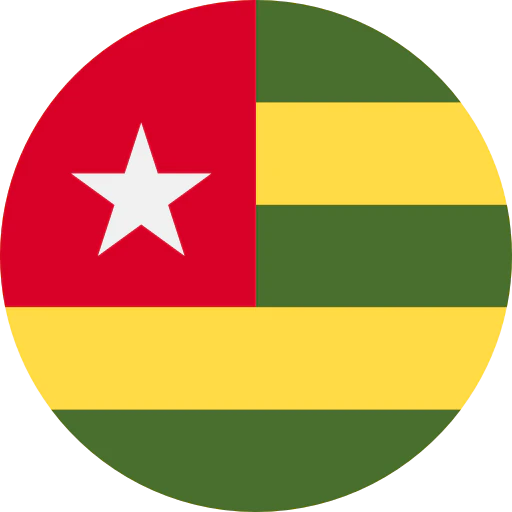



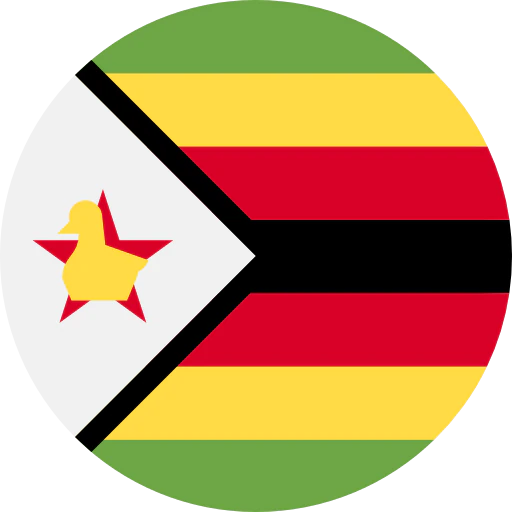

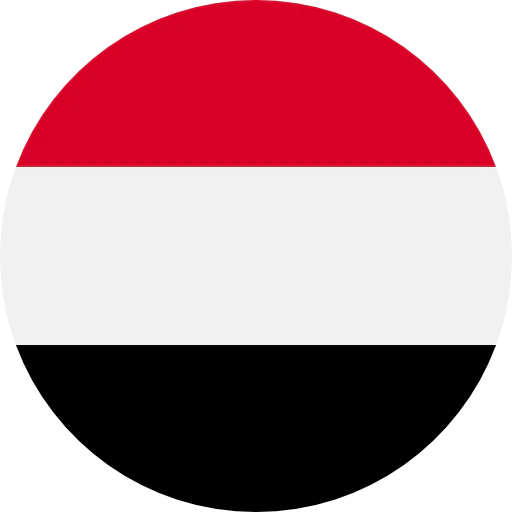
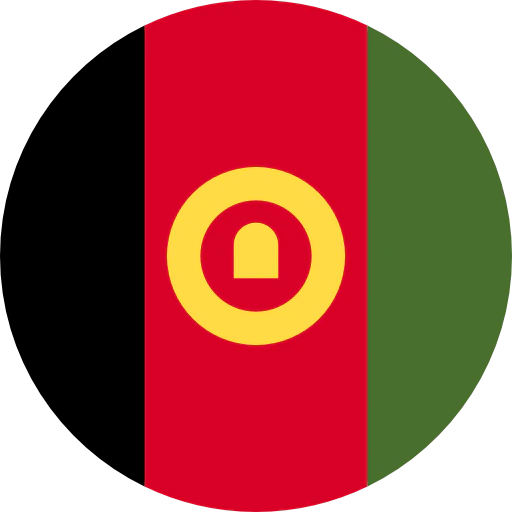

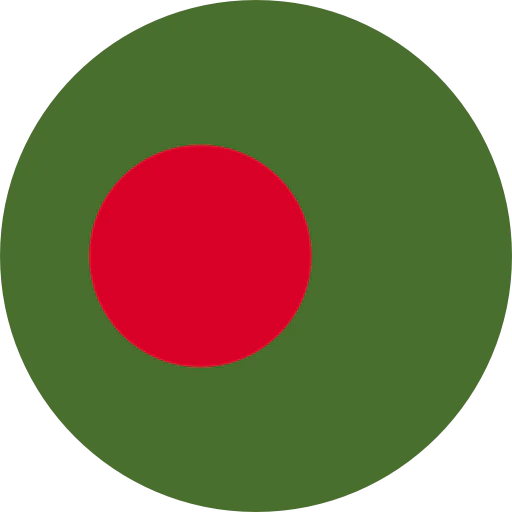
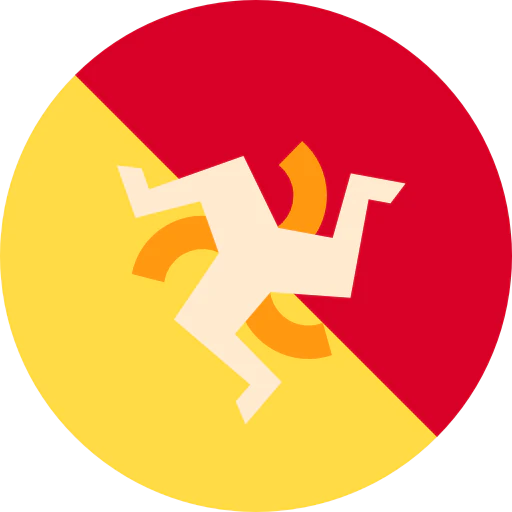



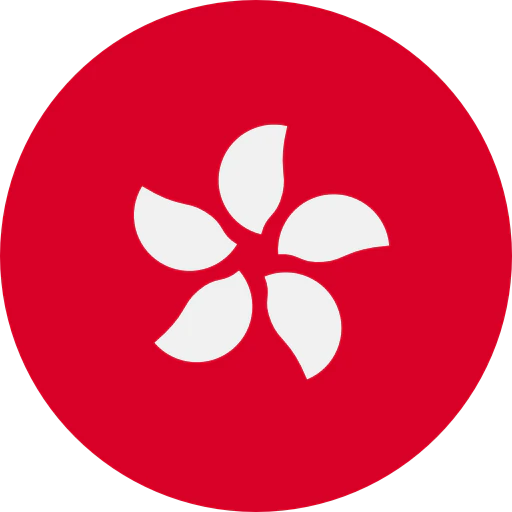
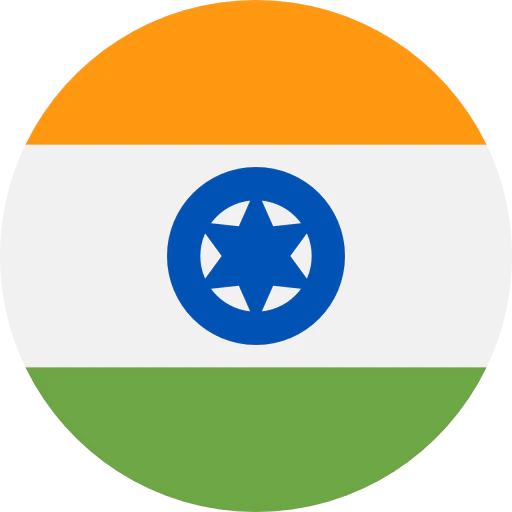
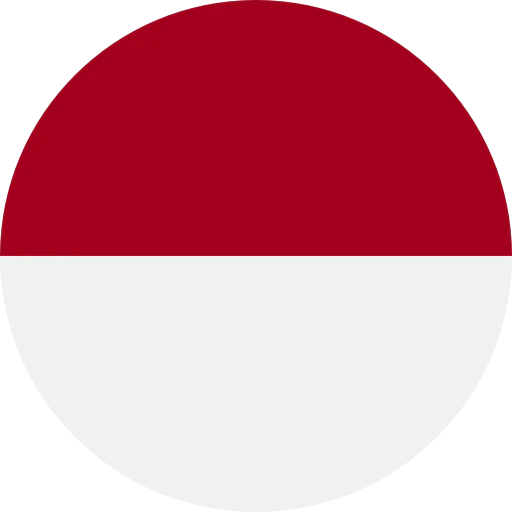



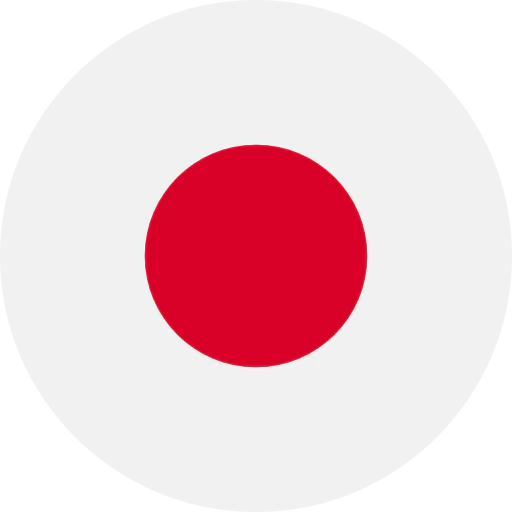

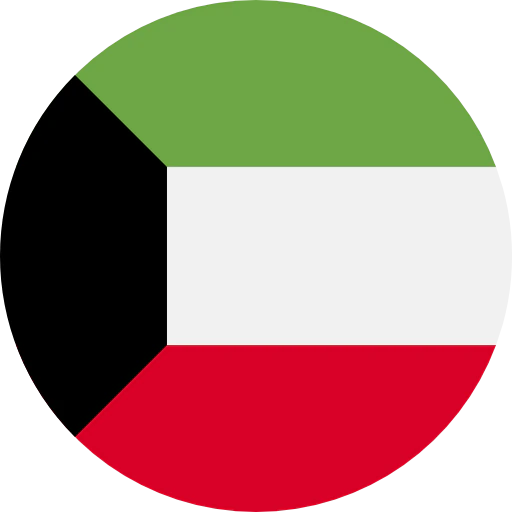


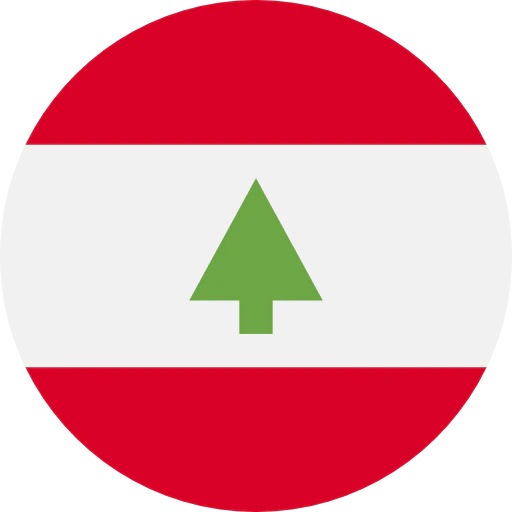

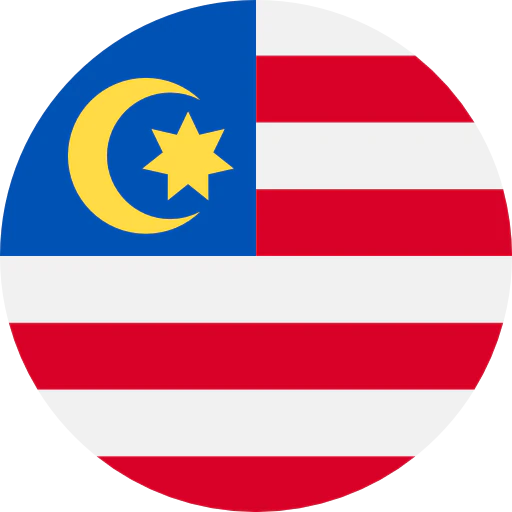


.webp)