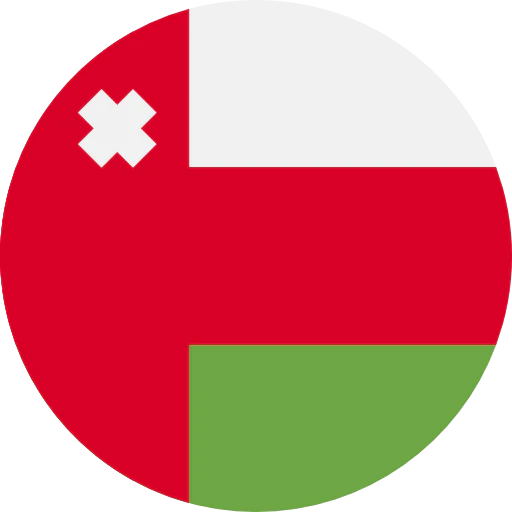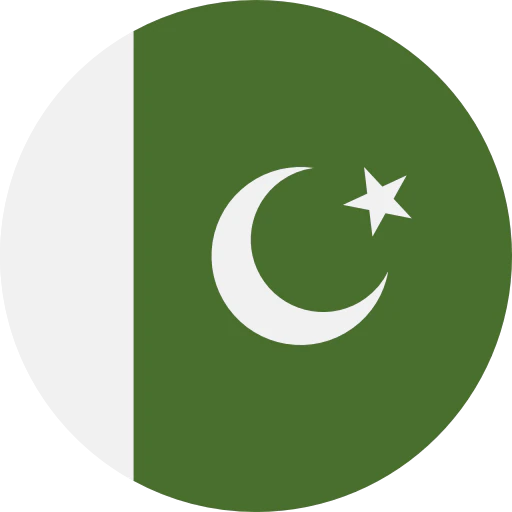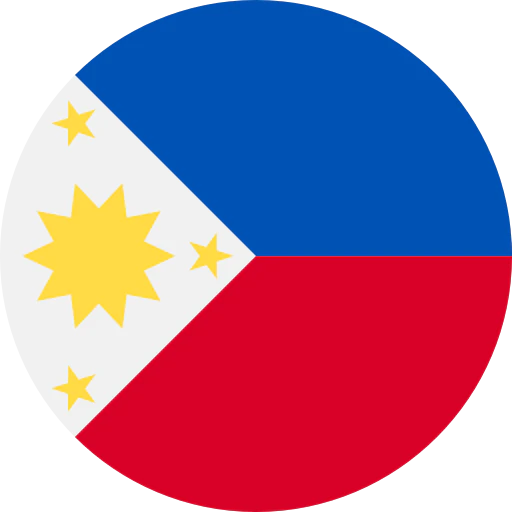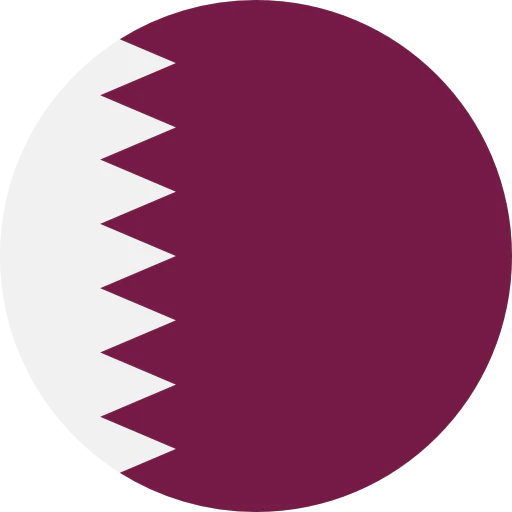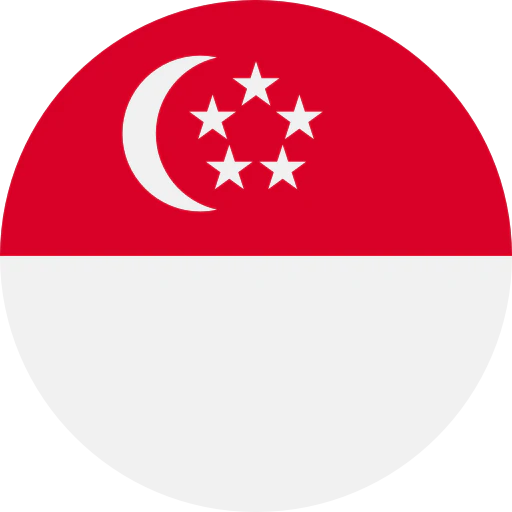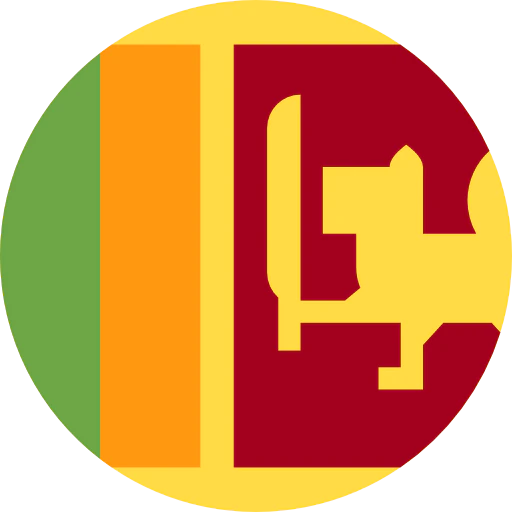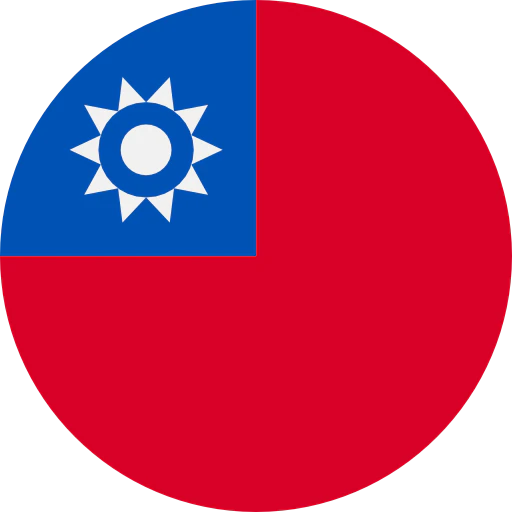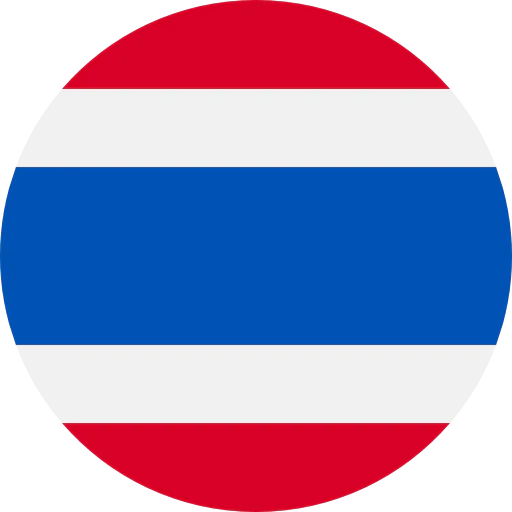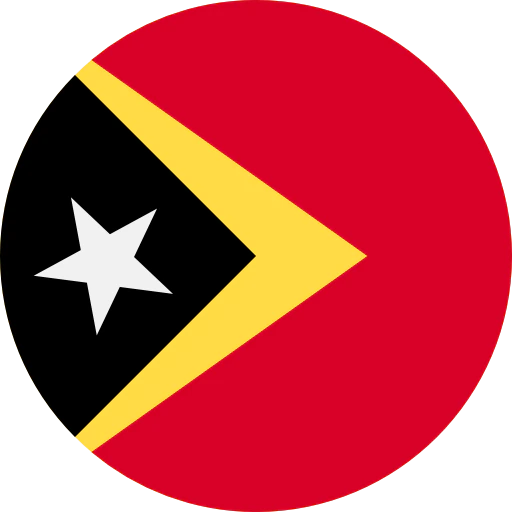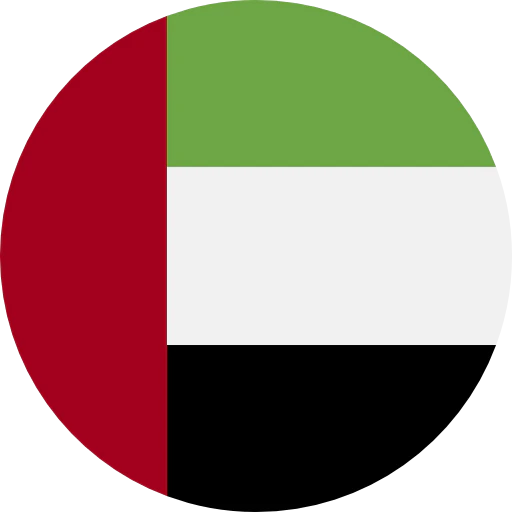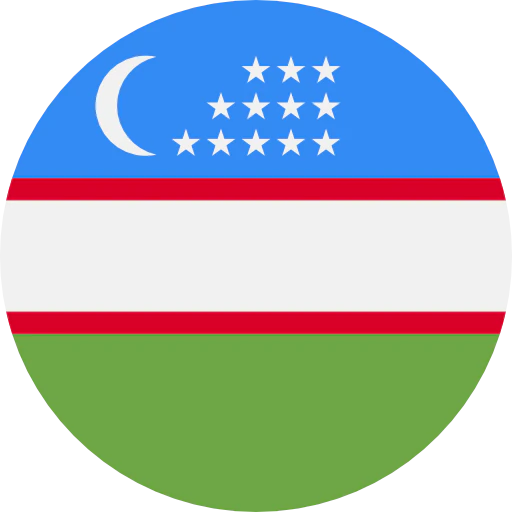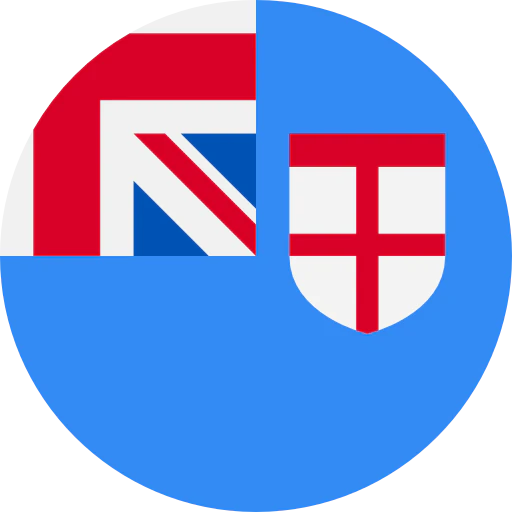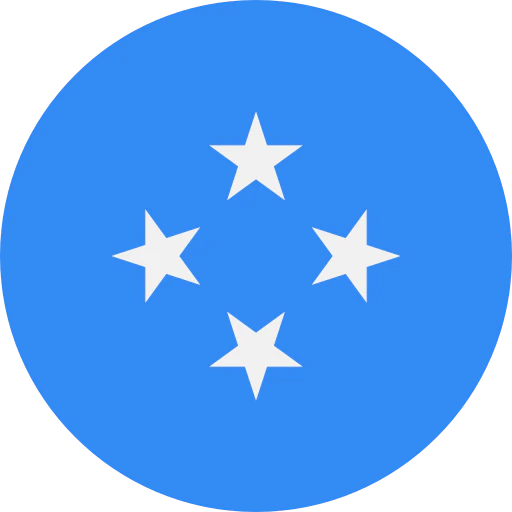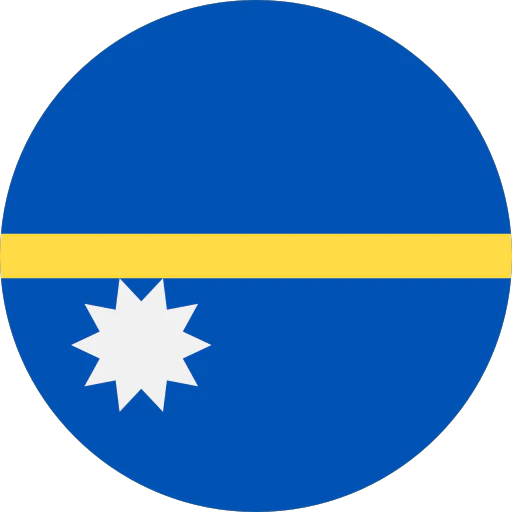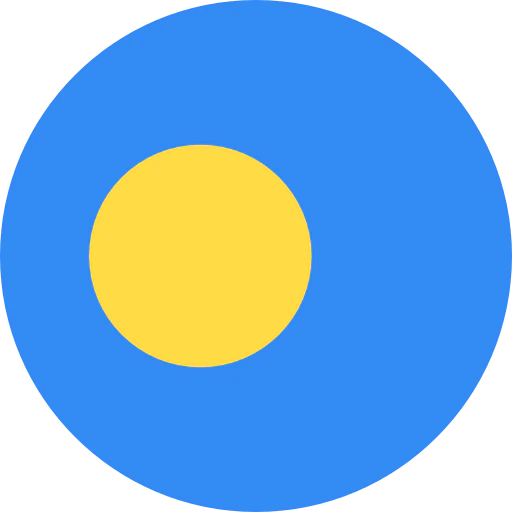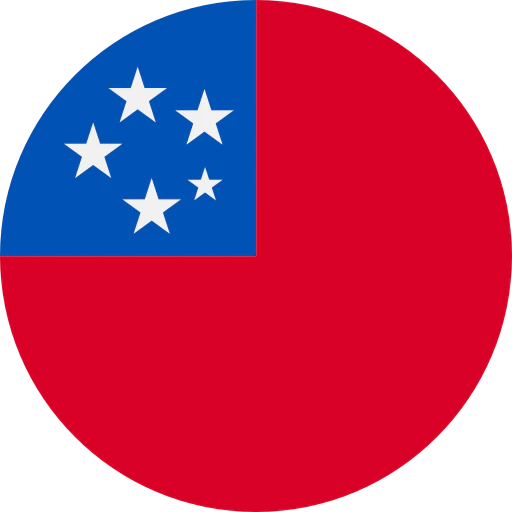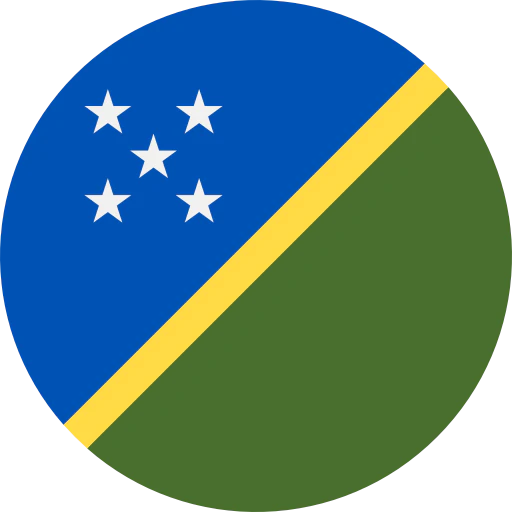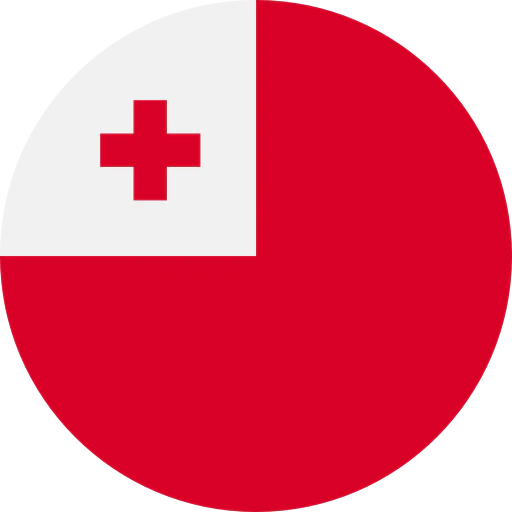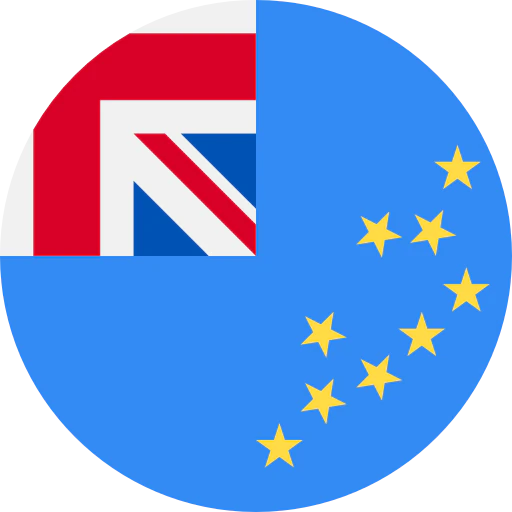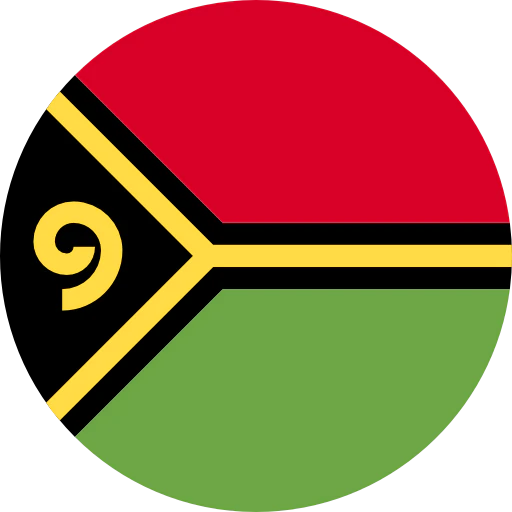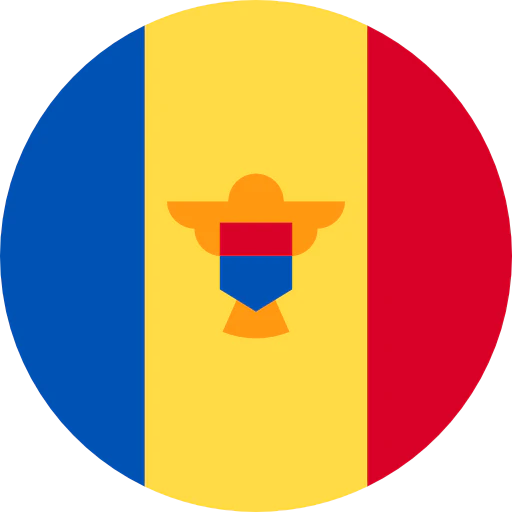Question: I’m using the ATH-G1WL wireless headset to work from home, how do I set it up?
Answer: With many of us working from home, taking online classes, and staying in touch electronically, having a comfortable headset with good audio performance can make all the difference.
Besides being a fantastic choice for gaming, Audio-Technica’s ATH-G1WL Premium Wireless Gaming Headset can take your communications to the next level. Its highly directional microphone provides clear, articulate audio, while minimizing pickup of unwanted background sounds like noisy family members. The large diameter drivers deliver studio-quality sound, and the breathable earpads and headband offer comfort for those extended online meetings or remote learning sessions.
Unlike Bluetooth® wireless headsets, the ATH-G1WL operates at 2.4 GHz, allowing you to communicate without any latency or interference. Ideal for those long meetings, the internal battery offers 15 hours of continuous use on a full charge and, if needed, the headset can be used while connected to a USB power source.
Finally, at the end of the work/school day, simply disconnect the microphone and you have a fantastic pair of headphones for music and all-around listening.
So, let’s get connected. Charge the headset and plug in the boom mic. Operating controls are on the left earcup. The power switch turns the headset on and off. Pressing the monitor button allows the microphone audio to be heard in the headphones so you can hear your own voice when you talk. Next to the USB charging connector is the volume control. Use it to set a comfortable listening level. The last control mutes the microphone. It can be a bit misleading. If you want the microphone muted, turn it ON, otherwise leave it in the OFF position.
Connecting the headset wirelessly to your computer is easy. First, turn on the headset. The indicator lamp on the left earcup will begin flashing blue. Next, plug the included USB transceiver dongle into an open port on your computer. The lamp on the USB dongle will also flash blue as it searches for the headset. The computer will connect automatically to the headset and recognize it as an audio device without needing to install any drivers or software. The headset will sound a tone to confirm the connection, and the lamps on both the headset and the USB dongle will begin flashing more slowly.
Windows computers will automatically select the headset as your output and input source. You can verify this by going to Windows Start > Settings > System > Sound. Under Output it will show
“Speakers (ATH-G1WL)” and under Input it will show “Microphone (ATH-G1WL).”
Mac users will need to select the headset by going to System Preferences > Sound and choosing the headset as the input and output audio device.
Verify your microphone is working by opening the computer sound settings and watching the indicator bar under “test your microphone.” It should move as you talk.
You are now set up and ready to communicate with the world.
If you need more help with setting up your headset, see this previous Question of the Week post or contact the Audio Solutions Department.



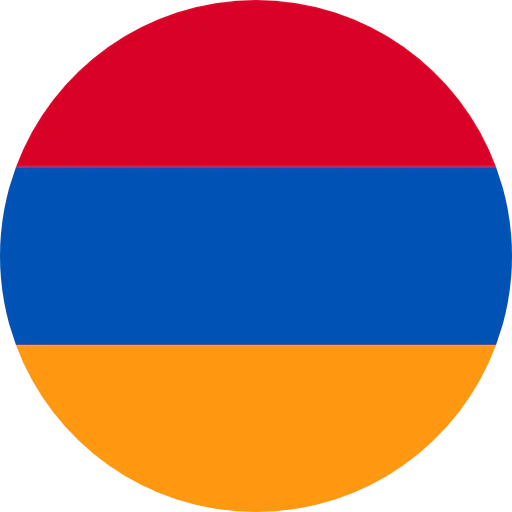

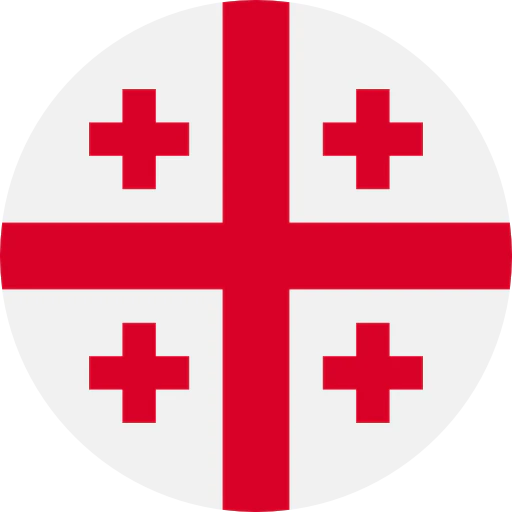
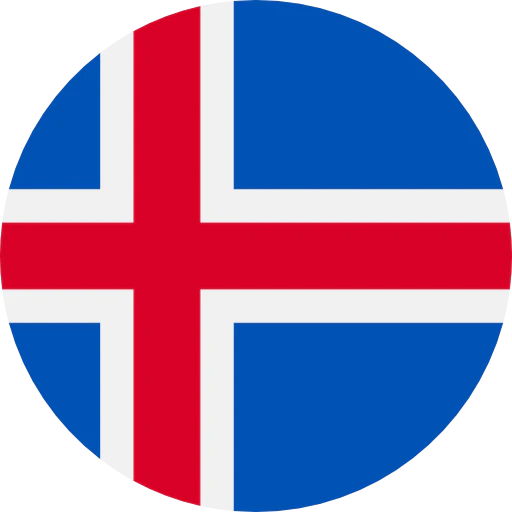


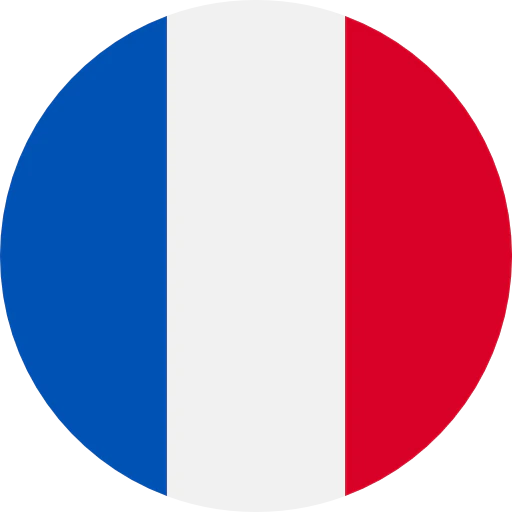
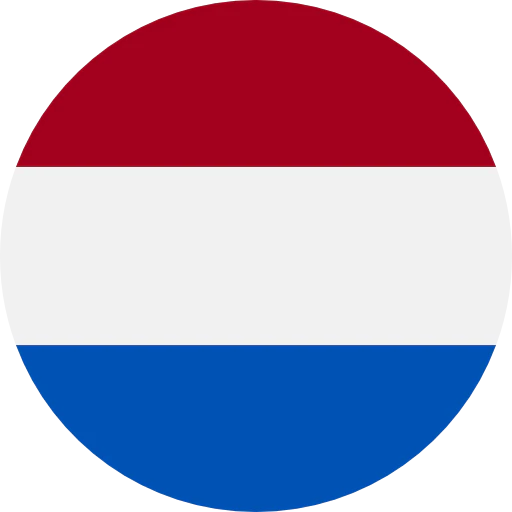

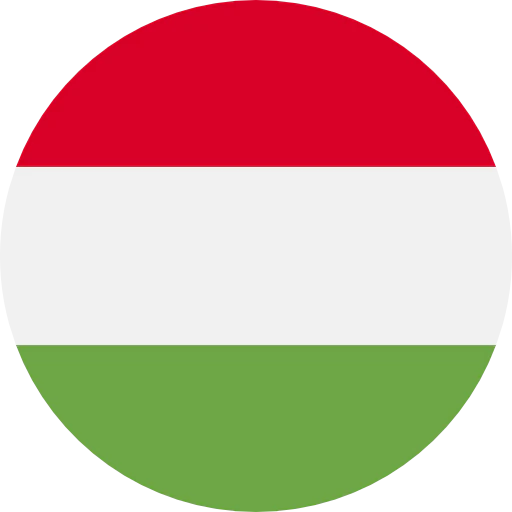
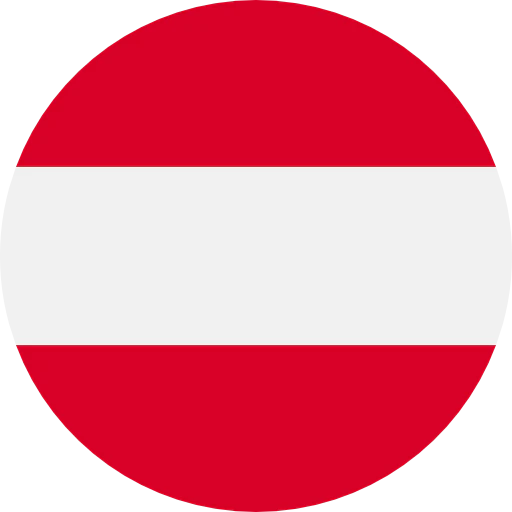
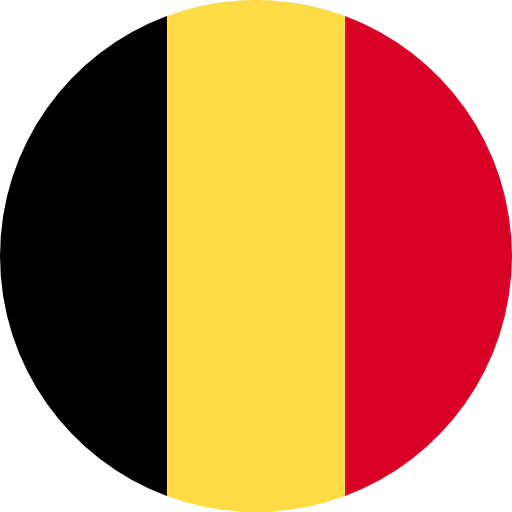
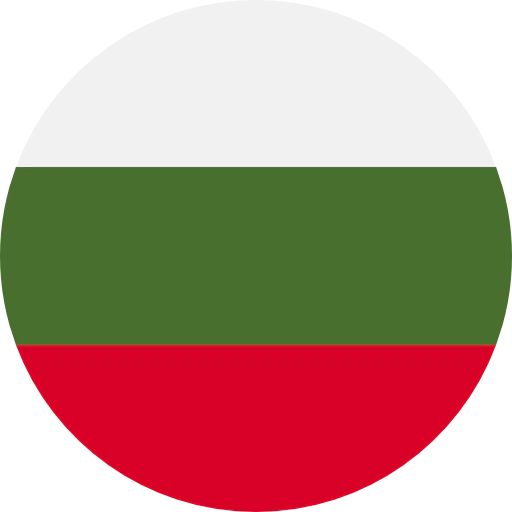

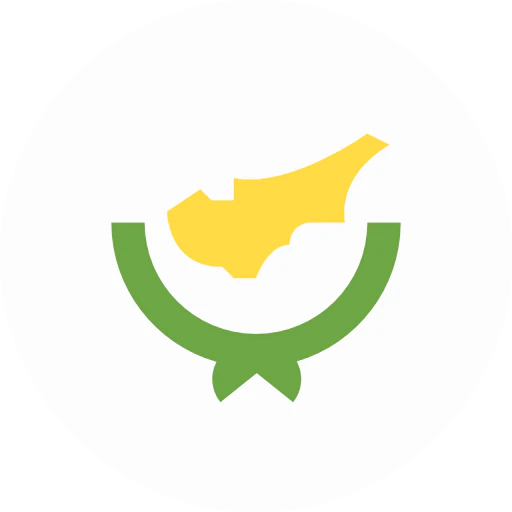
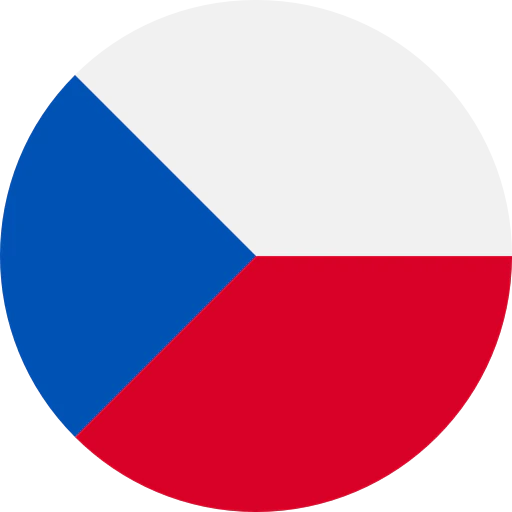
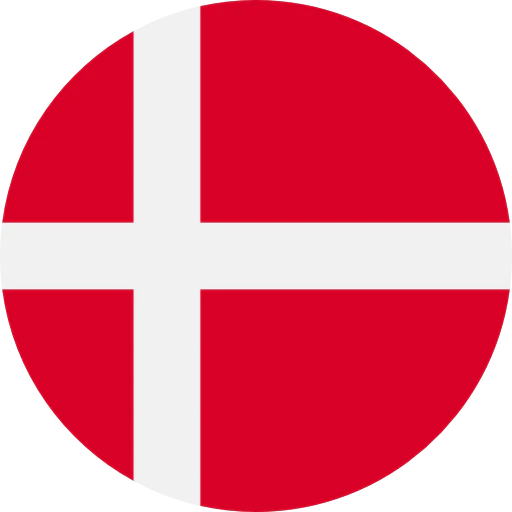
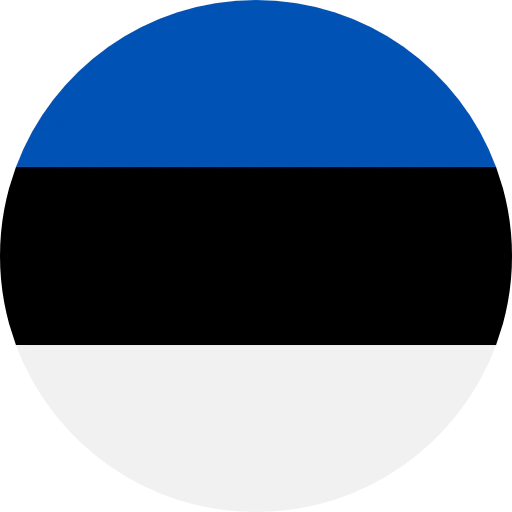
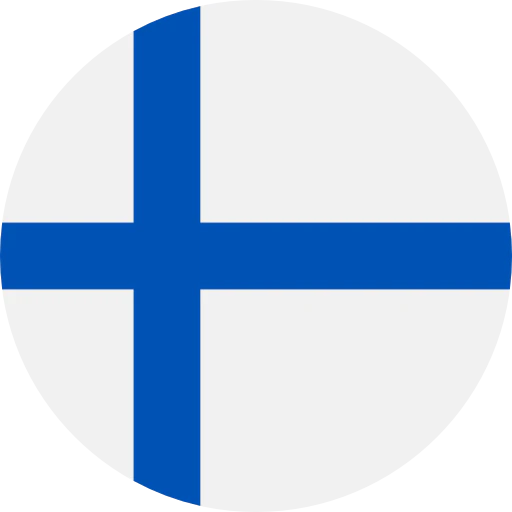

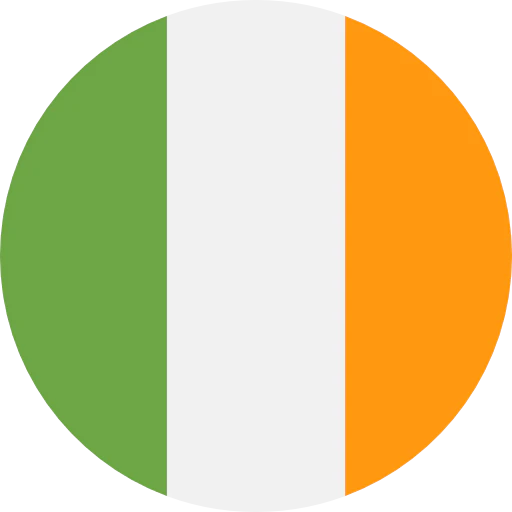
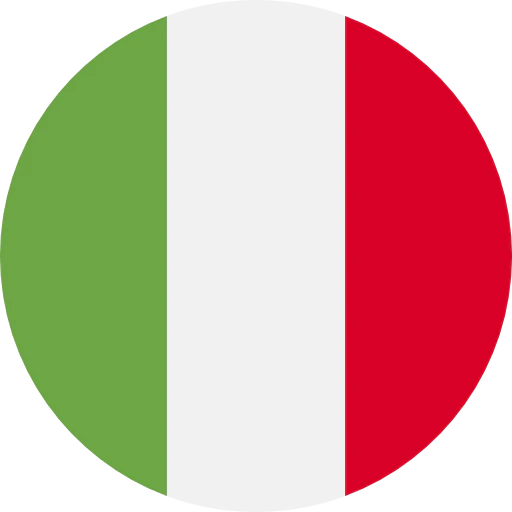
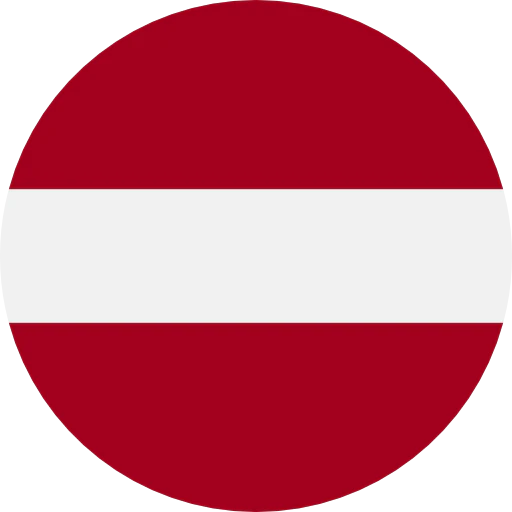
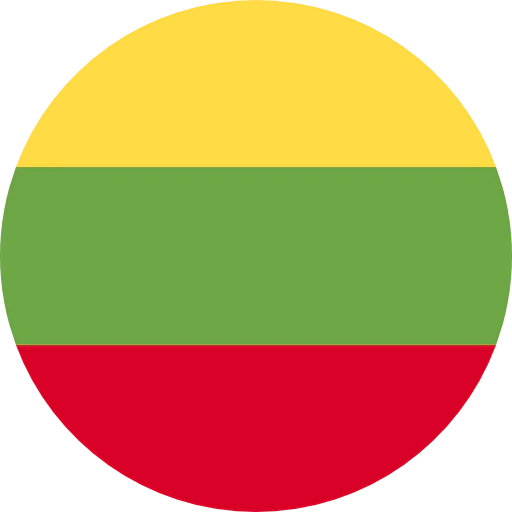
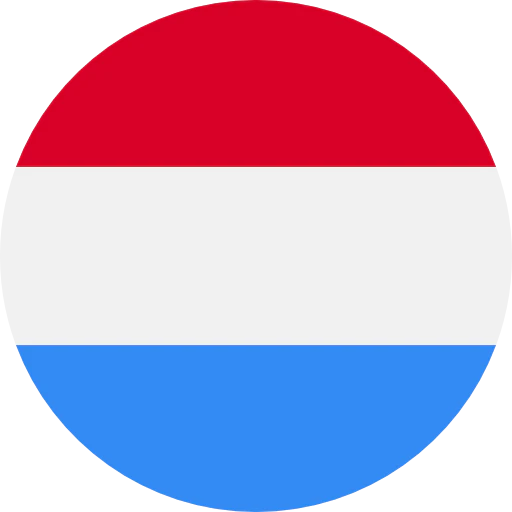
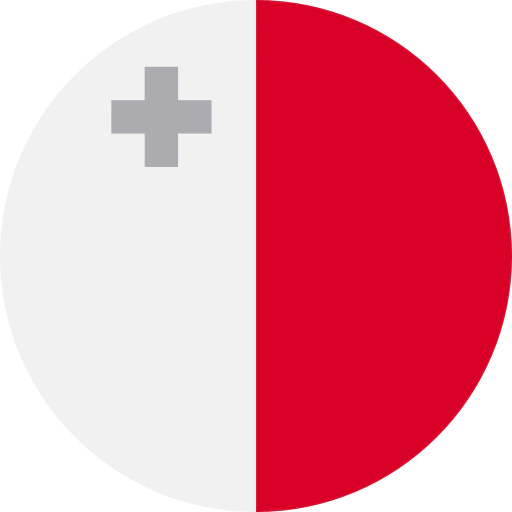
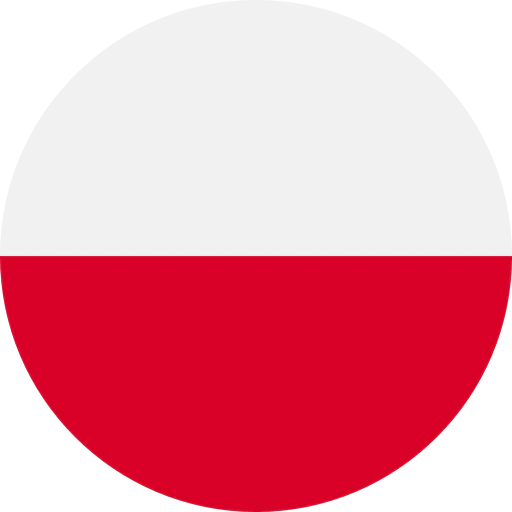
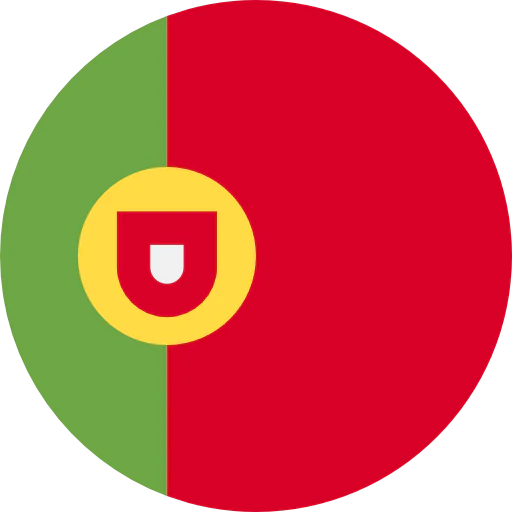
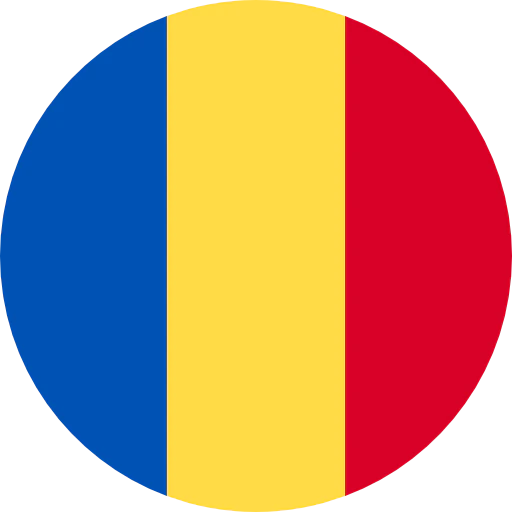


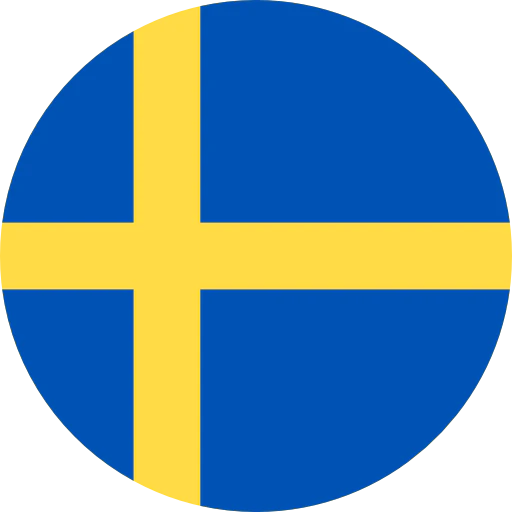
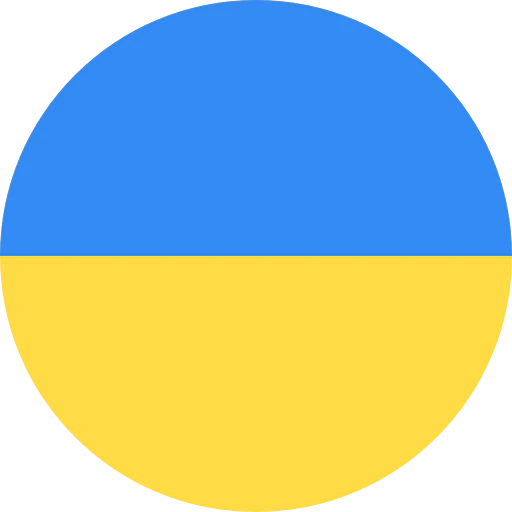



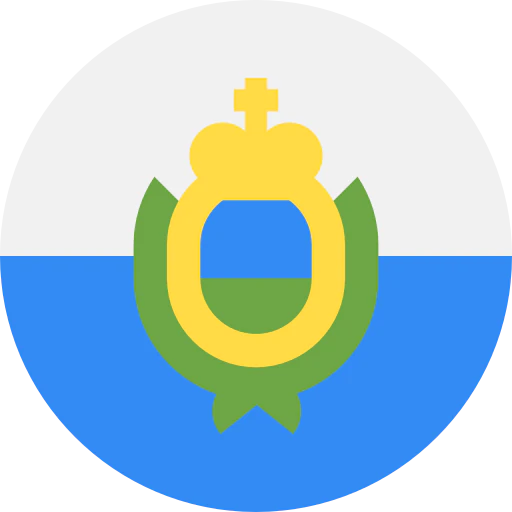
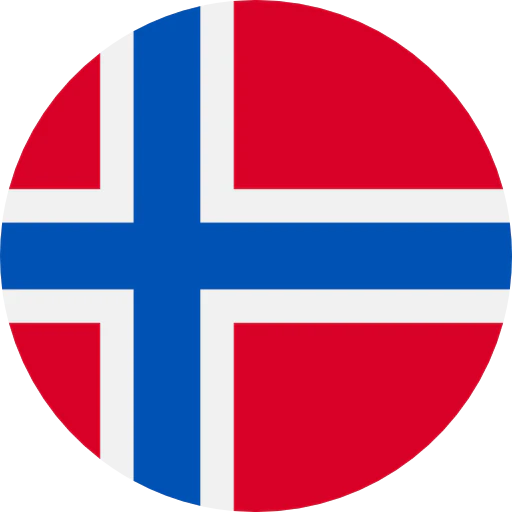


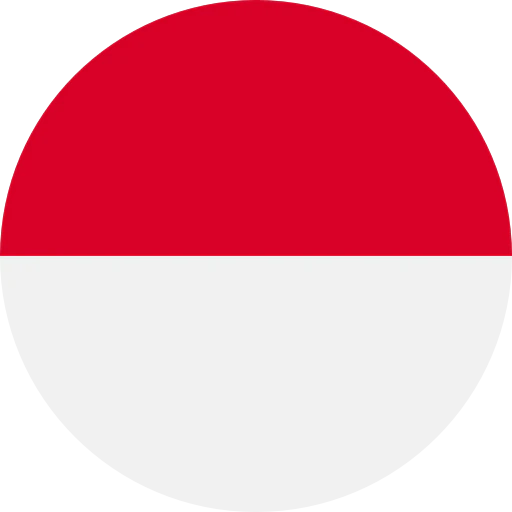

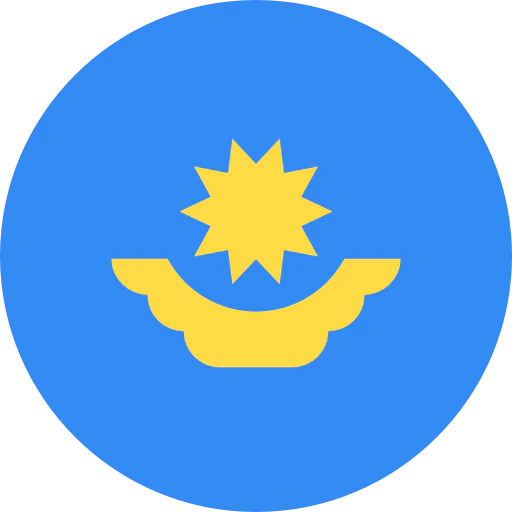

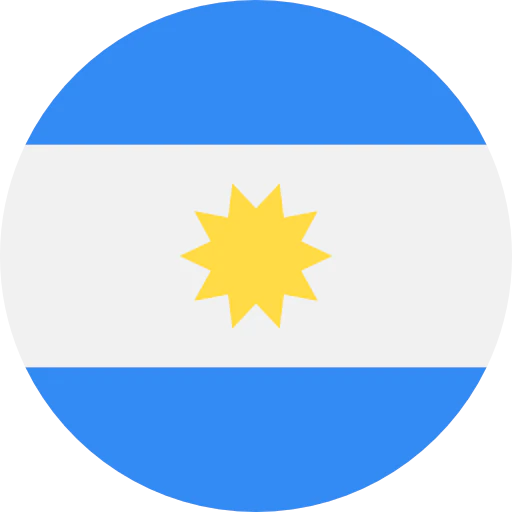
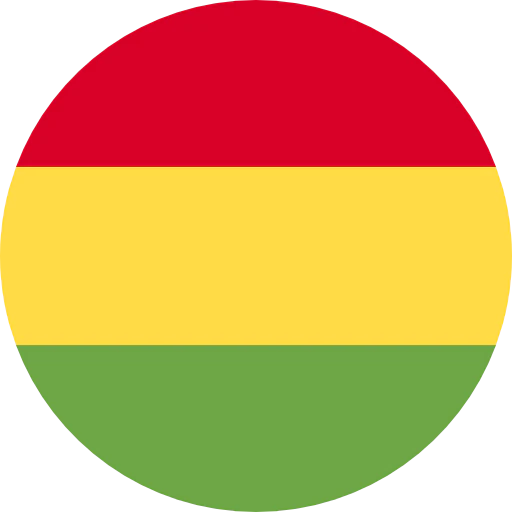

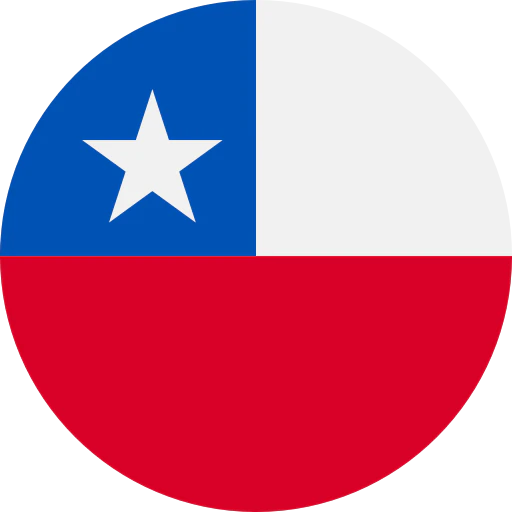

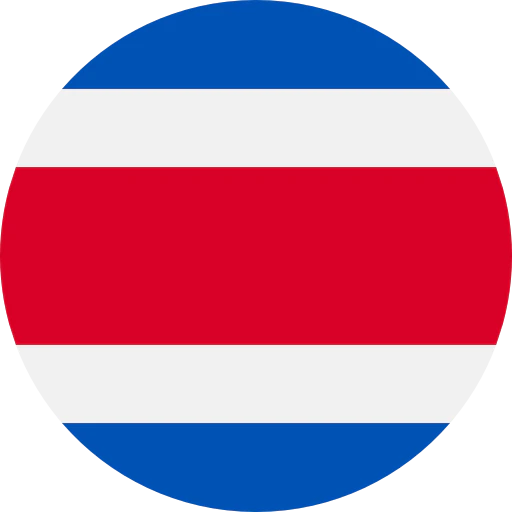

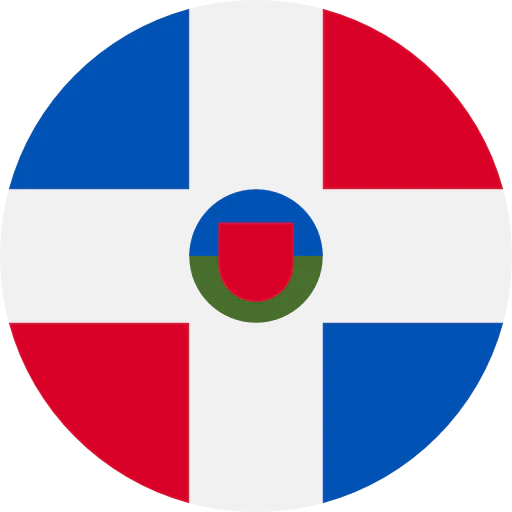


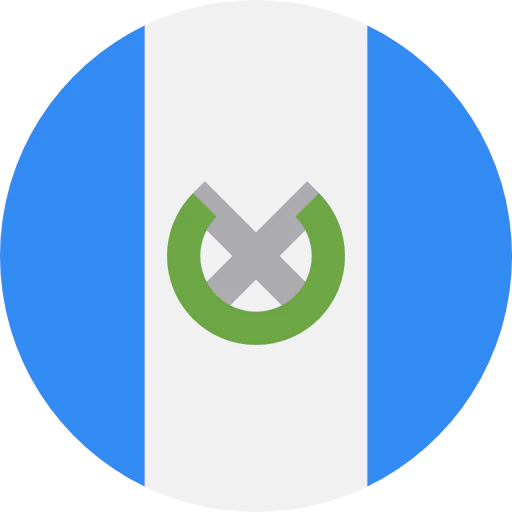
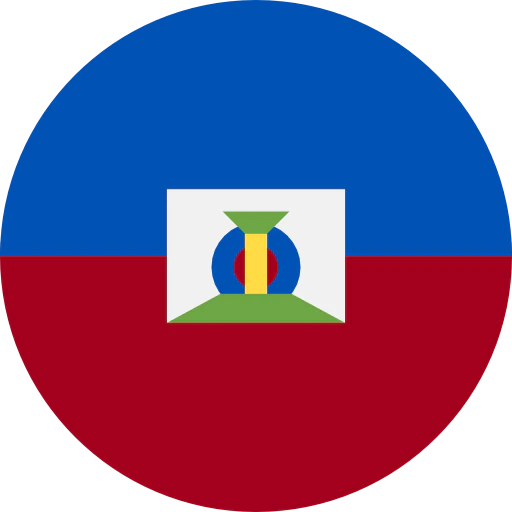
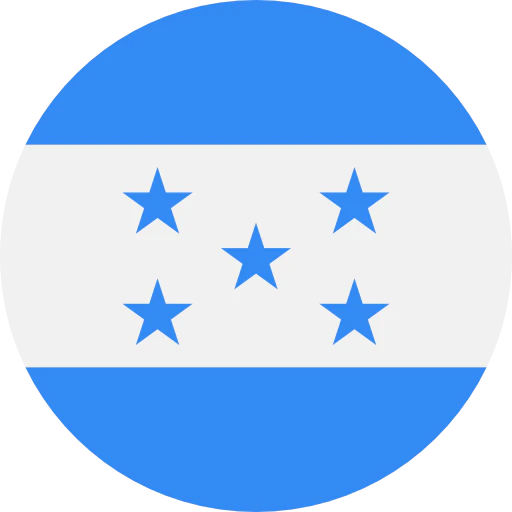

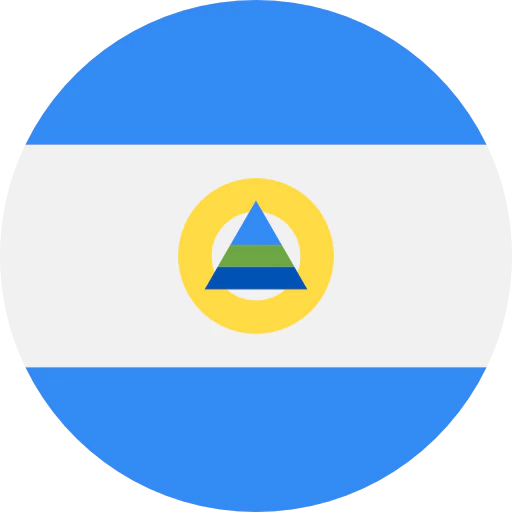

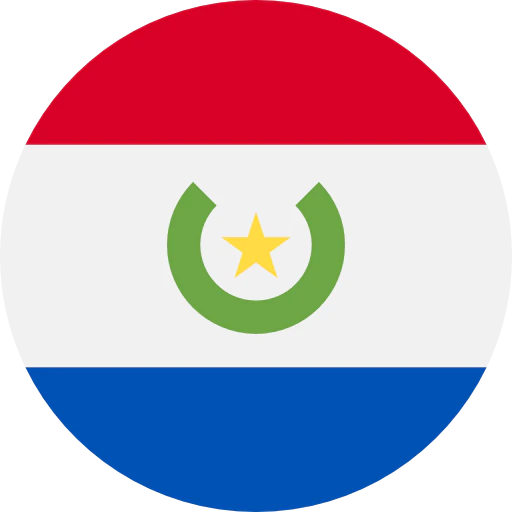
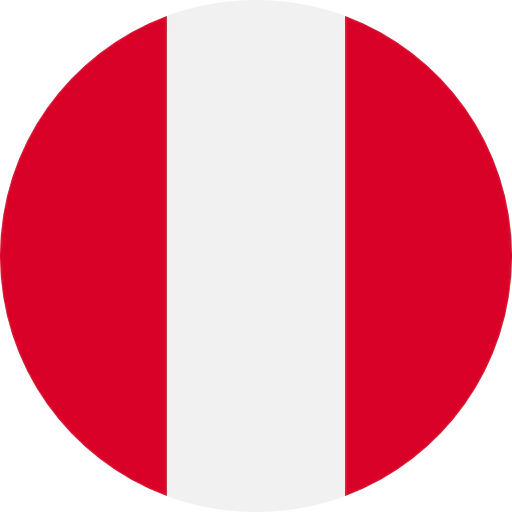


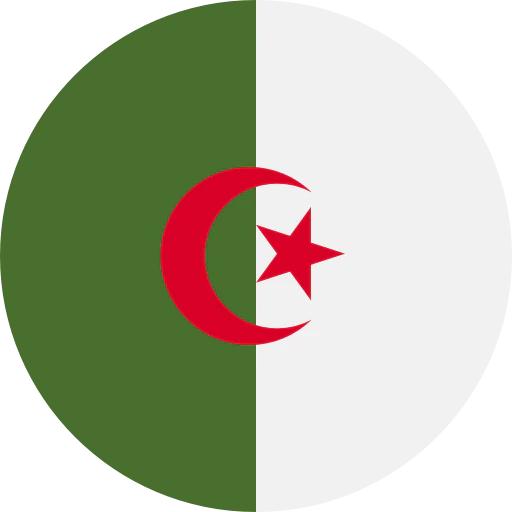

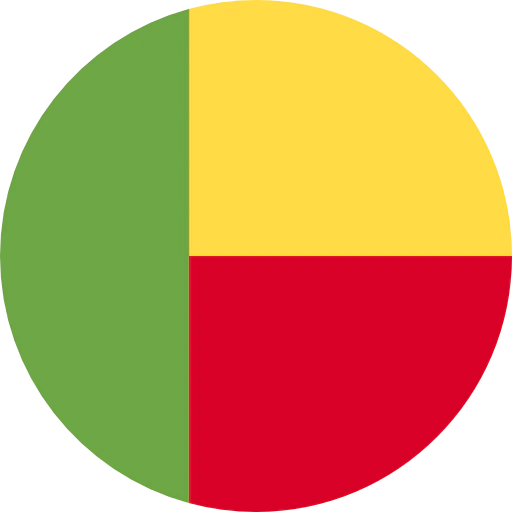
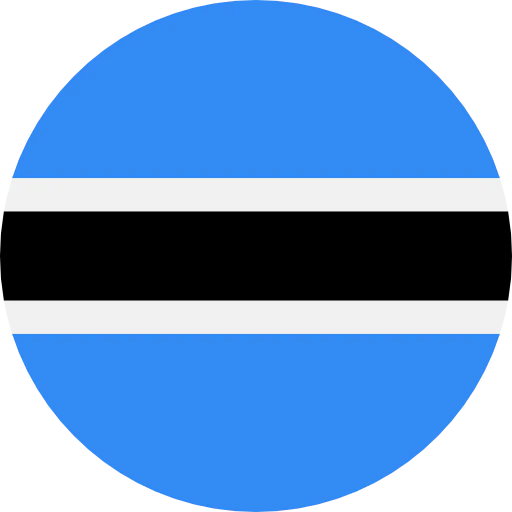




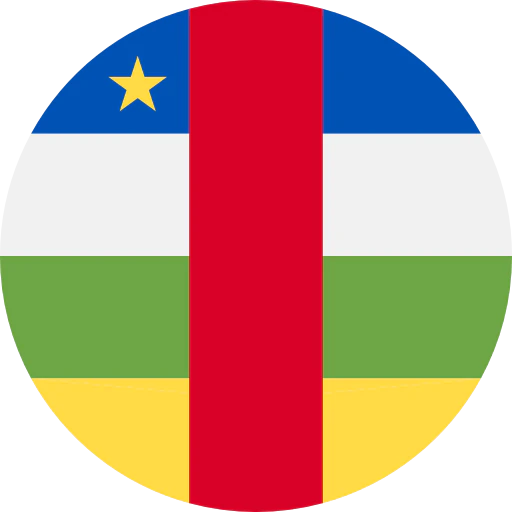



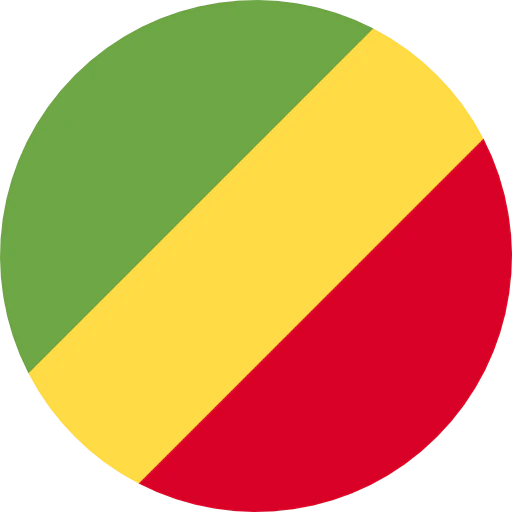
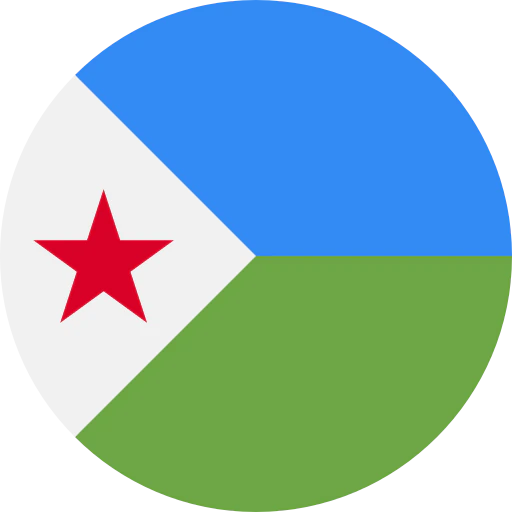
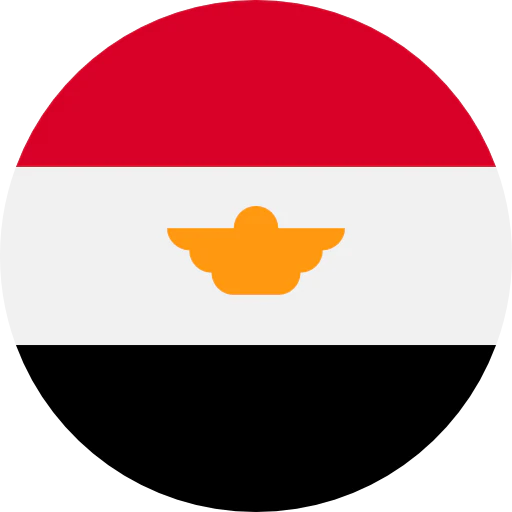
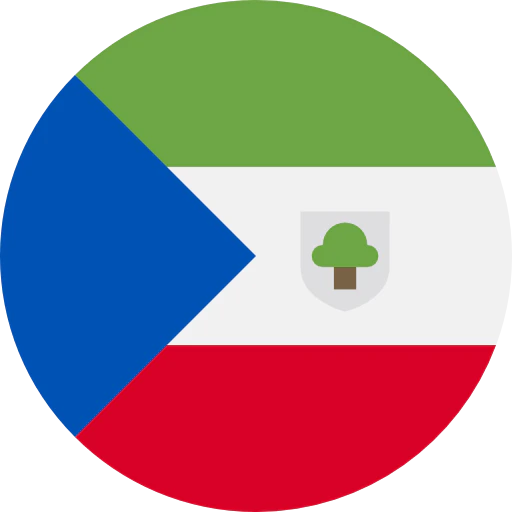
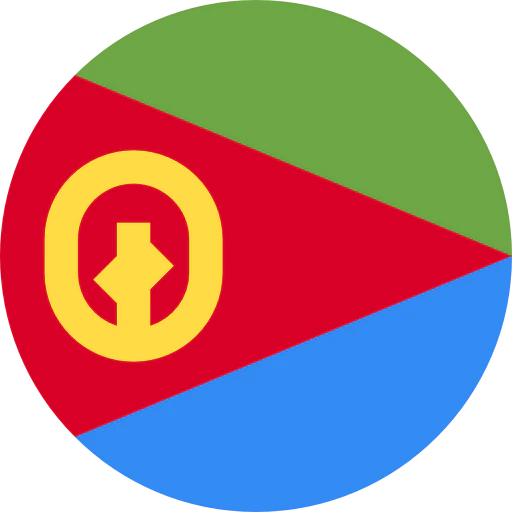
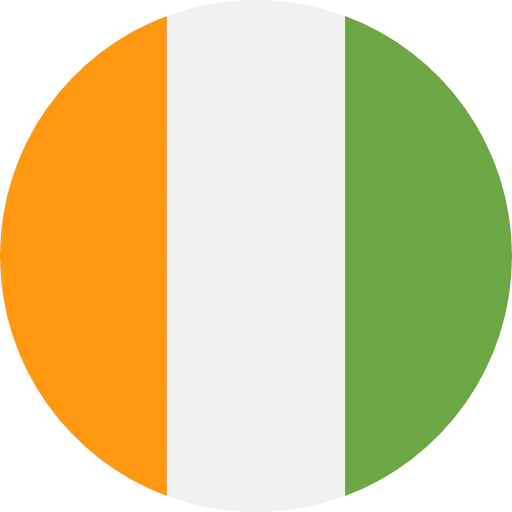
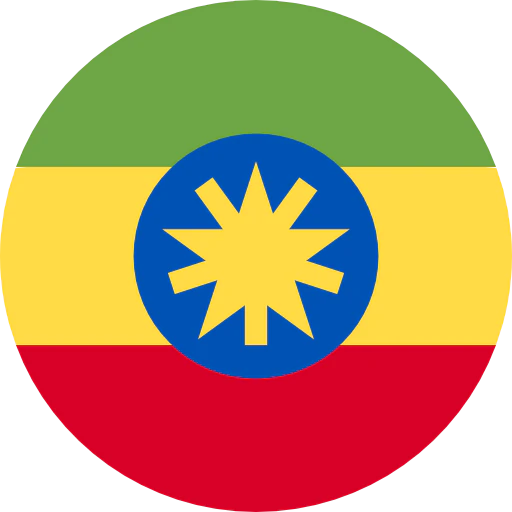
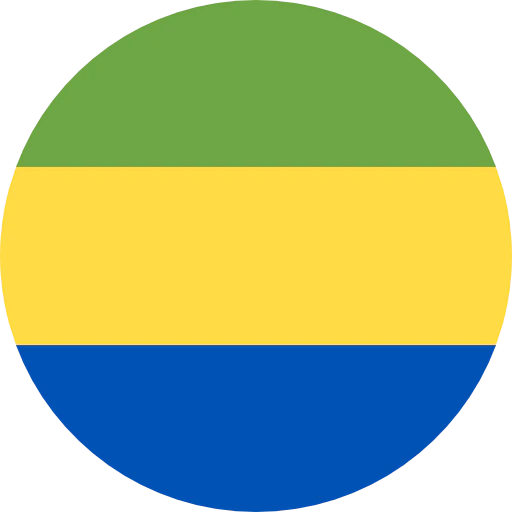
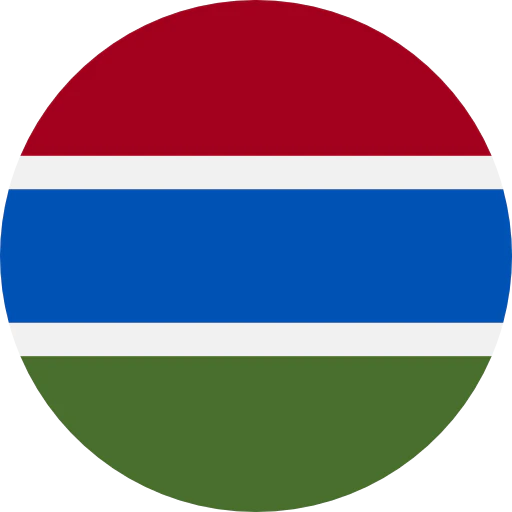
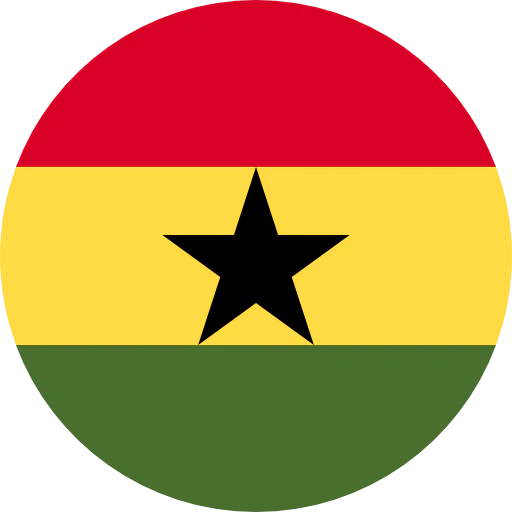
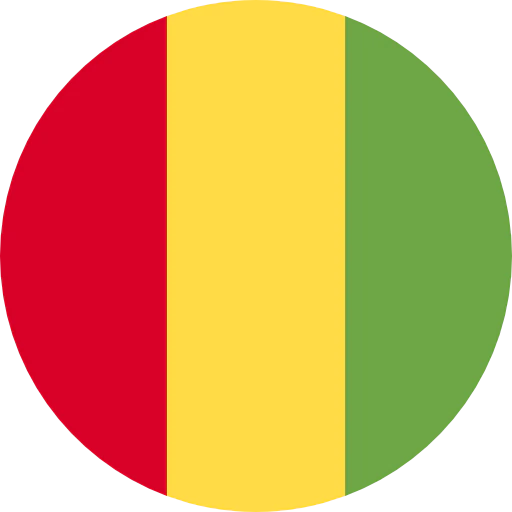
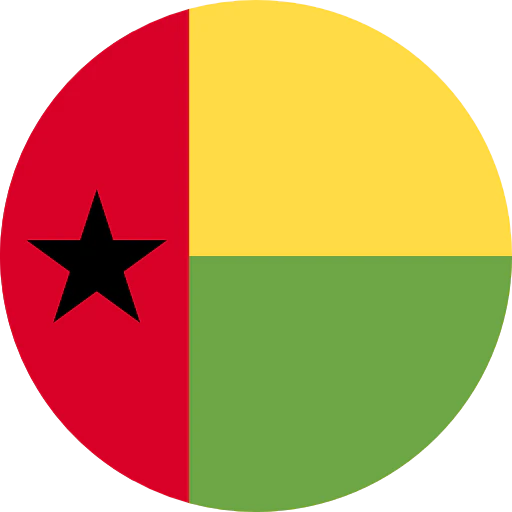
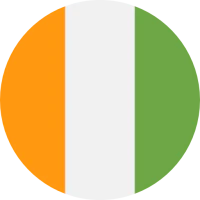
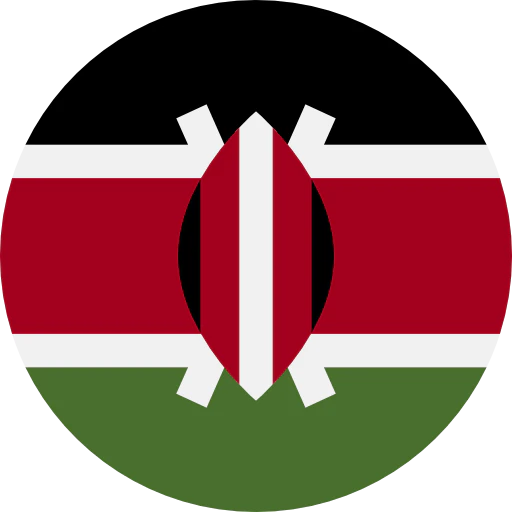
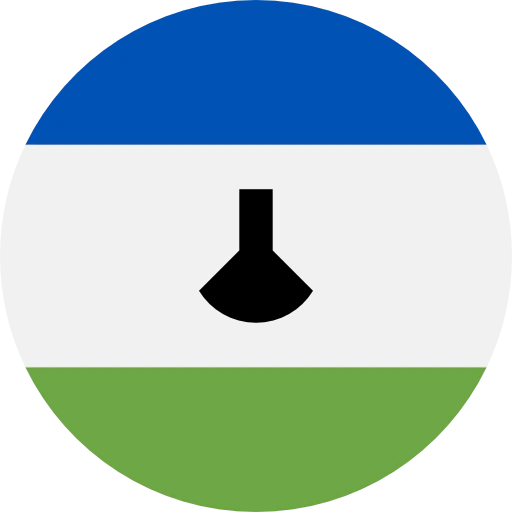
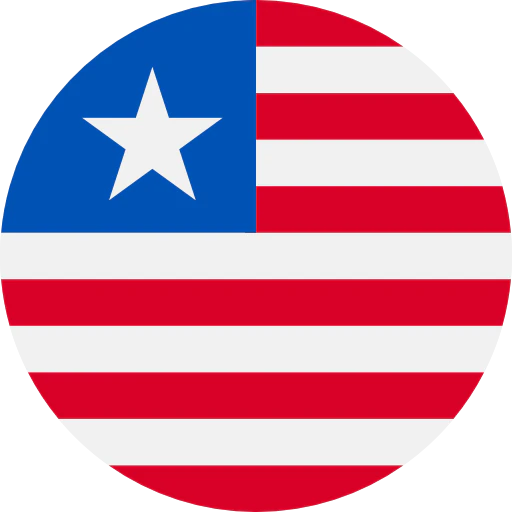

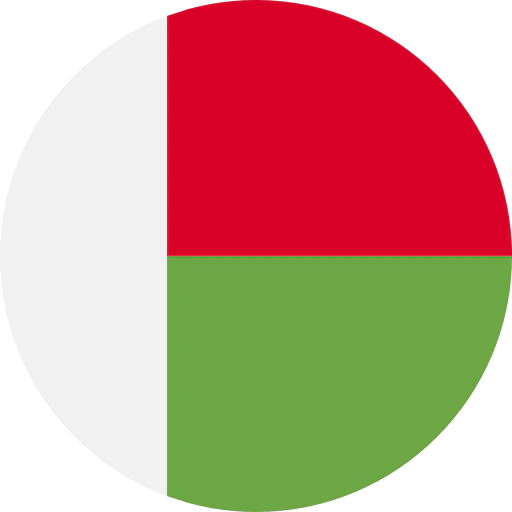

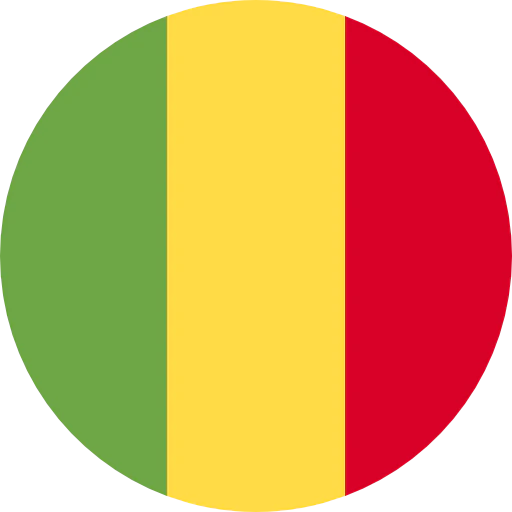

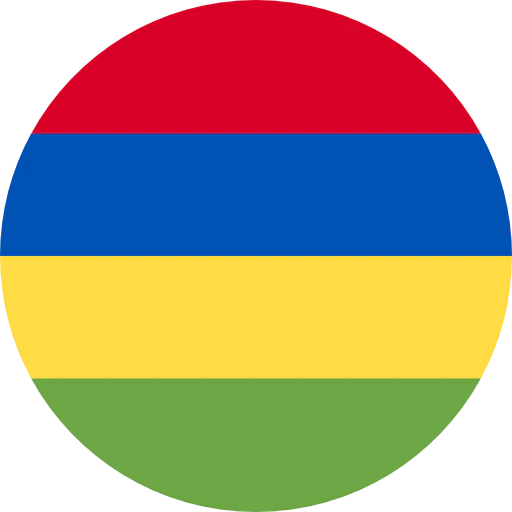



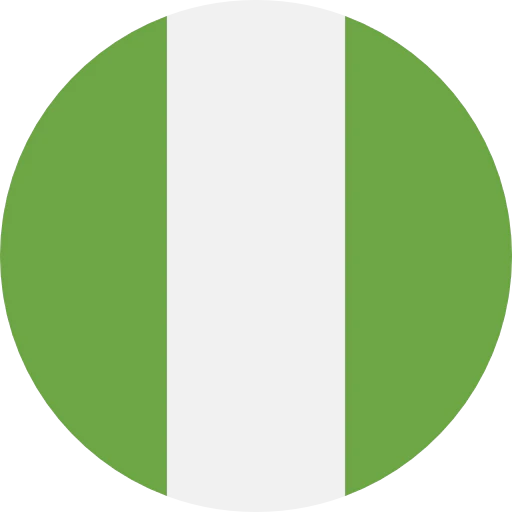
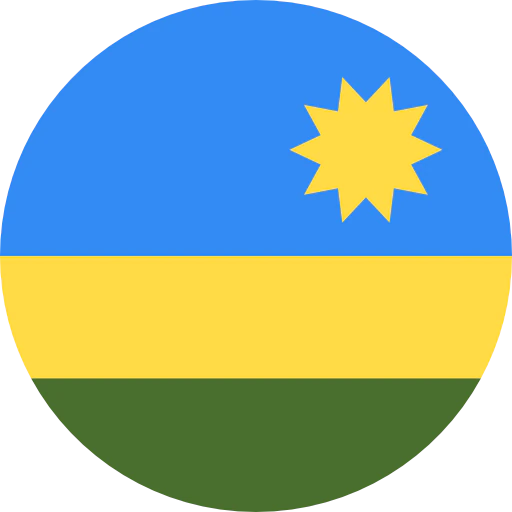


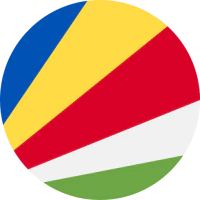
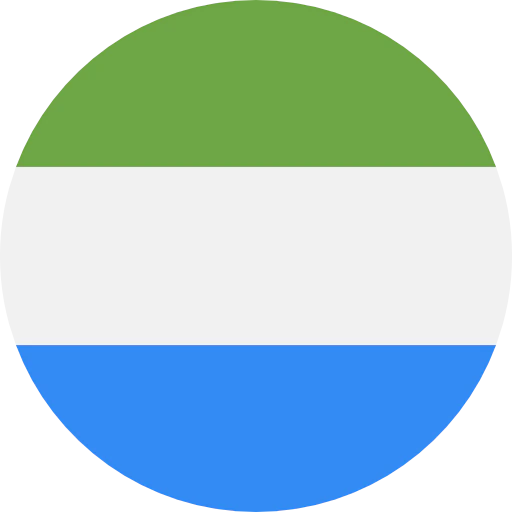
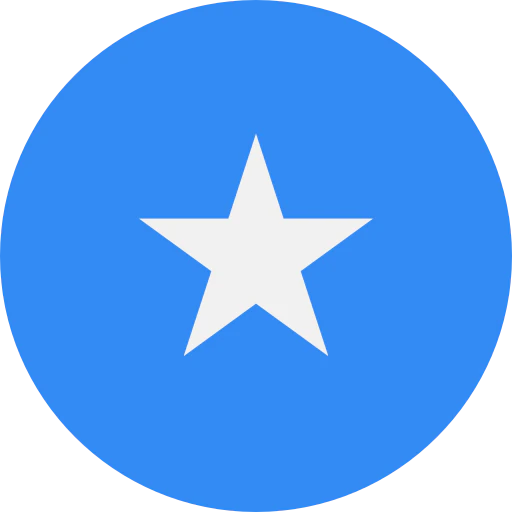
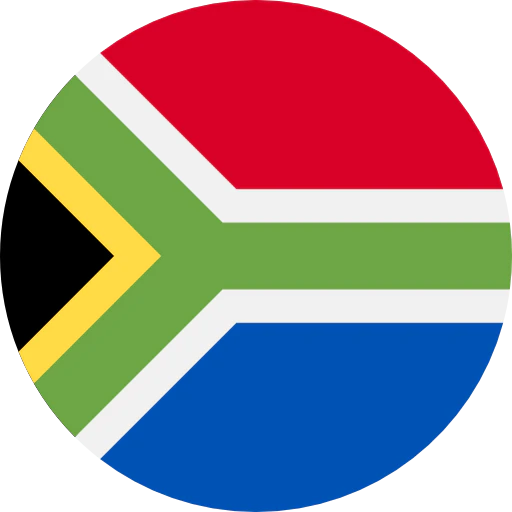
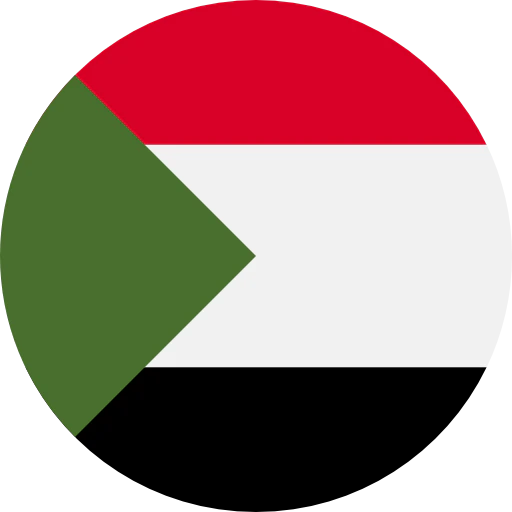
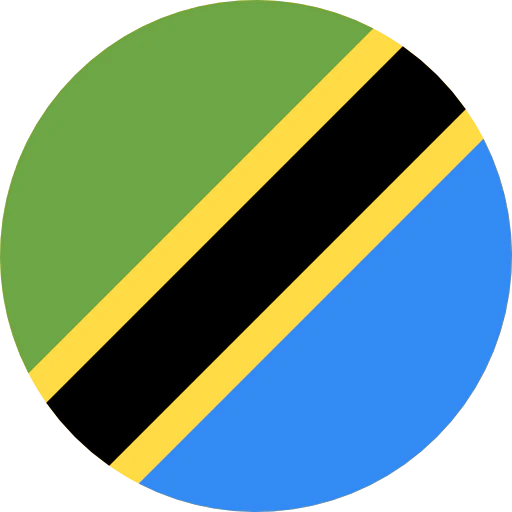
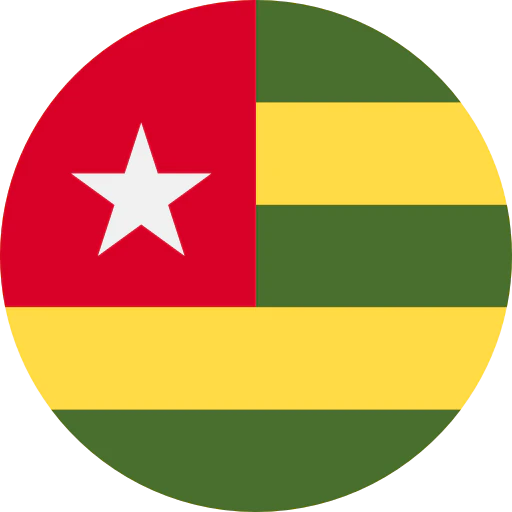



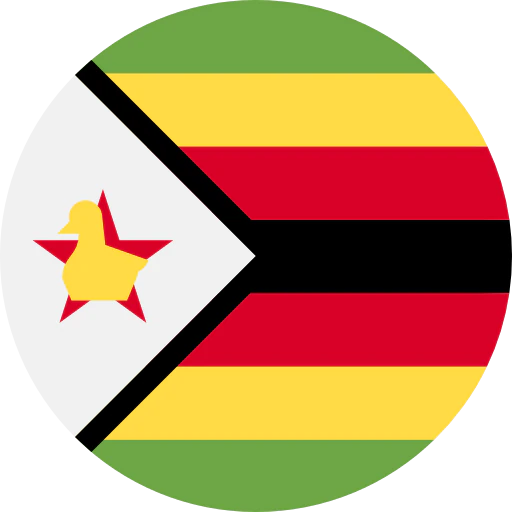

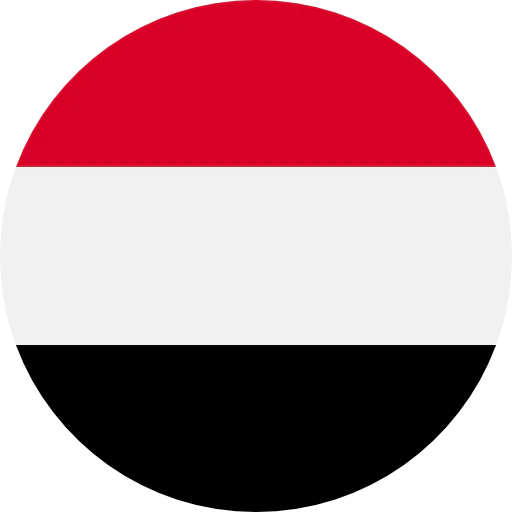
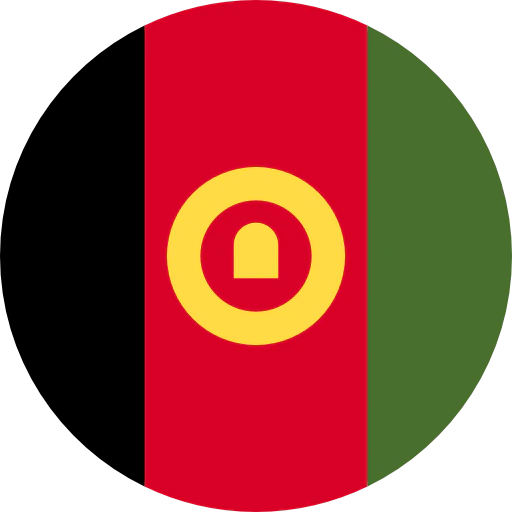

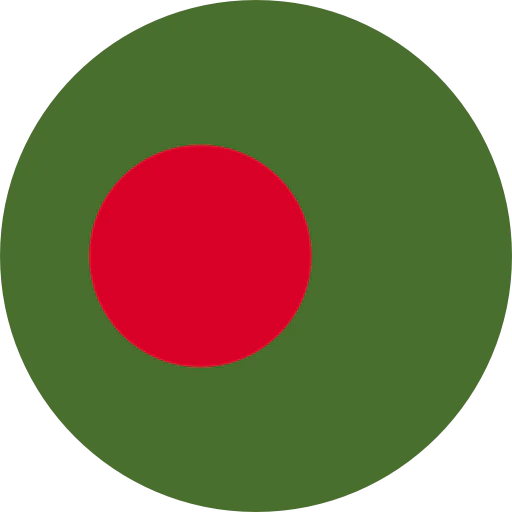
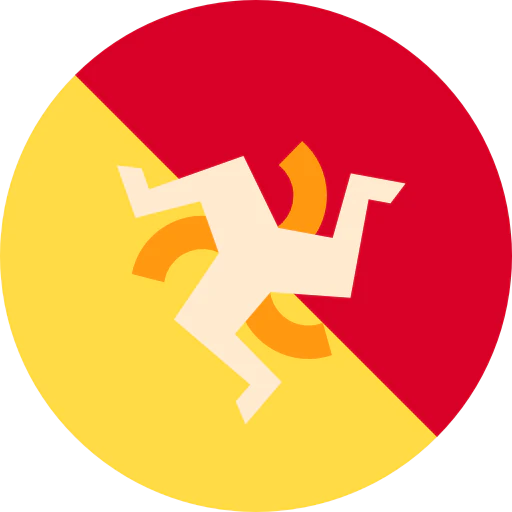



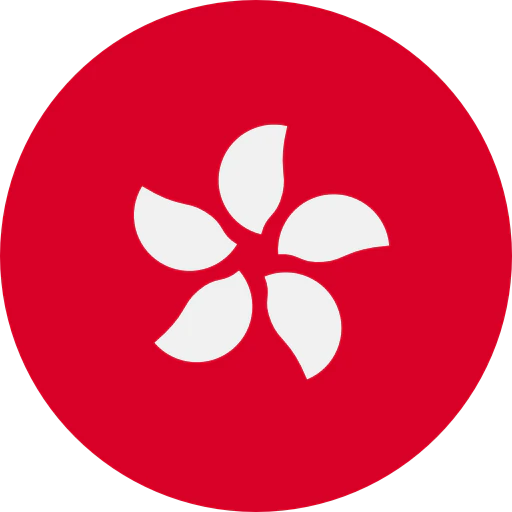
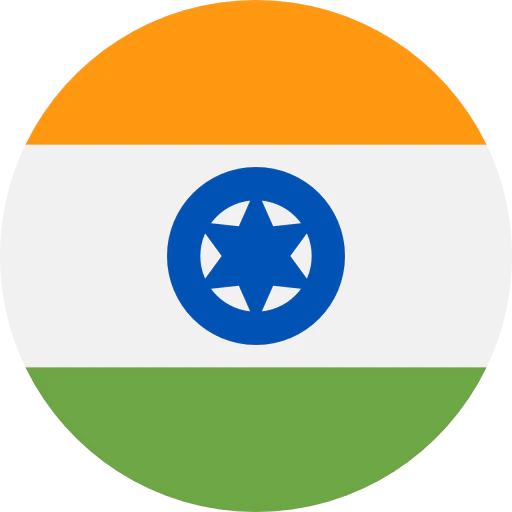
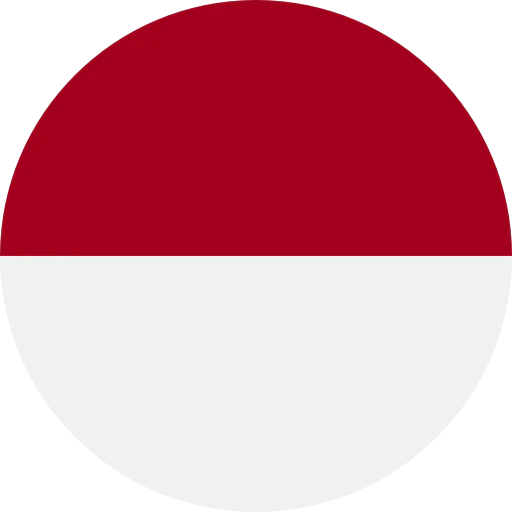



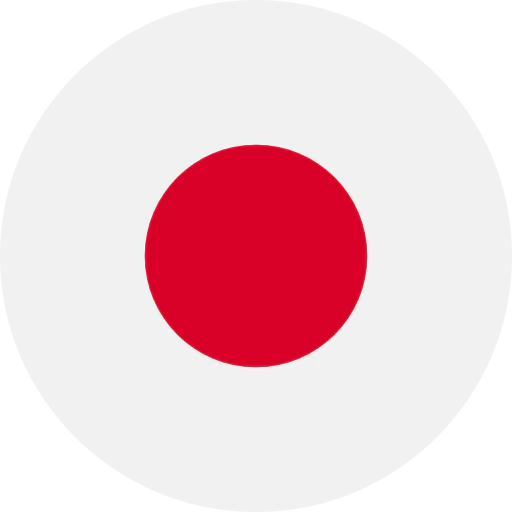

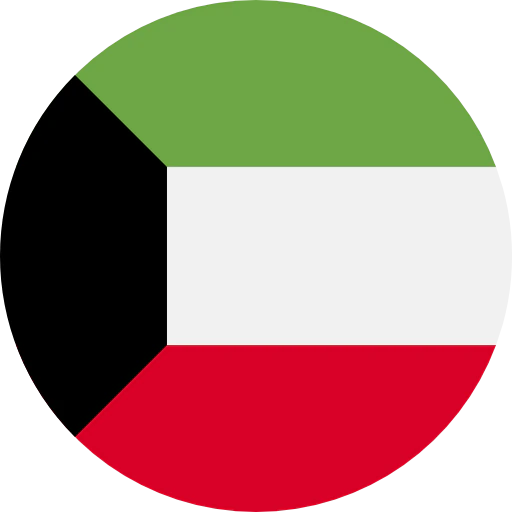


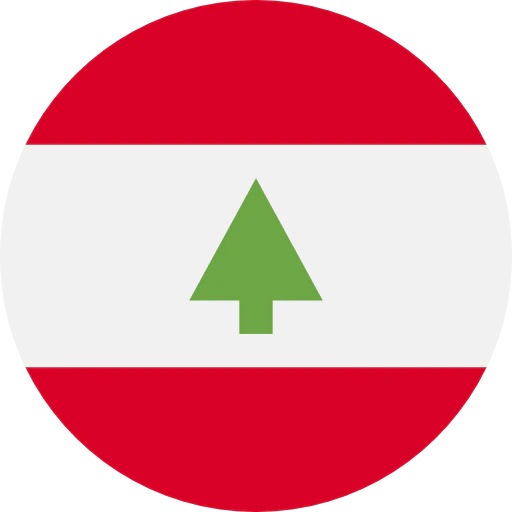

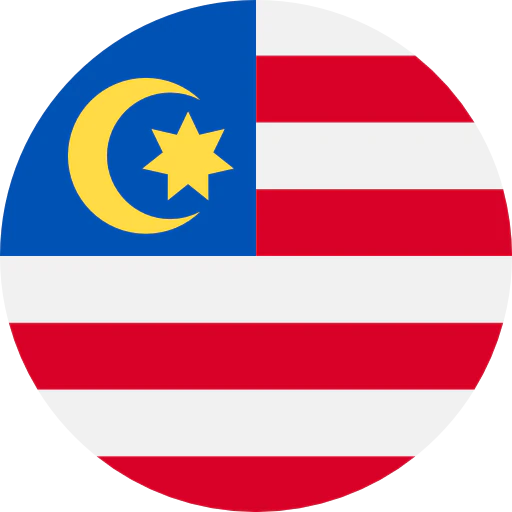


.webp)