How to match the sample rates for playback and recording on an AT2020USB-X
If there is a mismatch between sample rates in the playback and recording settings on the AT2020USB-X the indicator light will start flashing. Setting both sample rates to the same value will result in the indicator light staying solidly lit. This article demonstrates how to adjust this setting in Windows 10, Windows 11, and macOS.
Windows 10
- After connecting the AT2020USB-X to the computer via the provided USB cable, click on the Start Menu and select Settings.
- Select System.
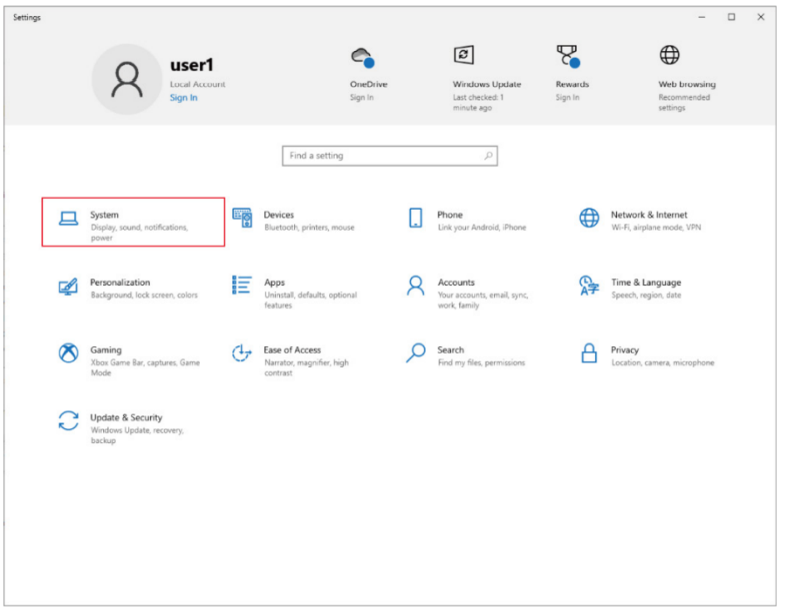
- Select Sound.
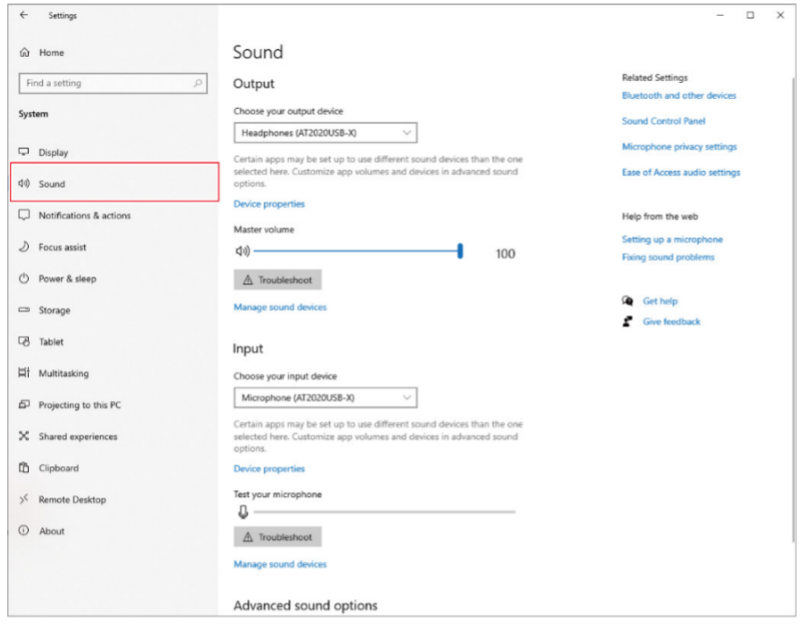
- On the right side of the menu under Related Settings, select Sound Control Panel.
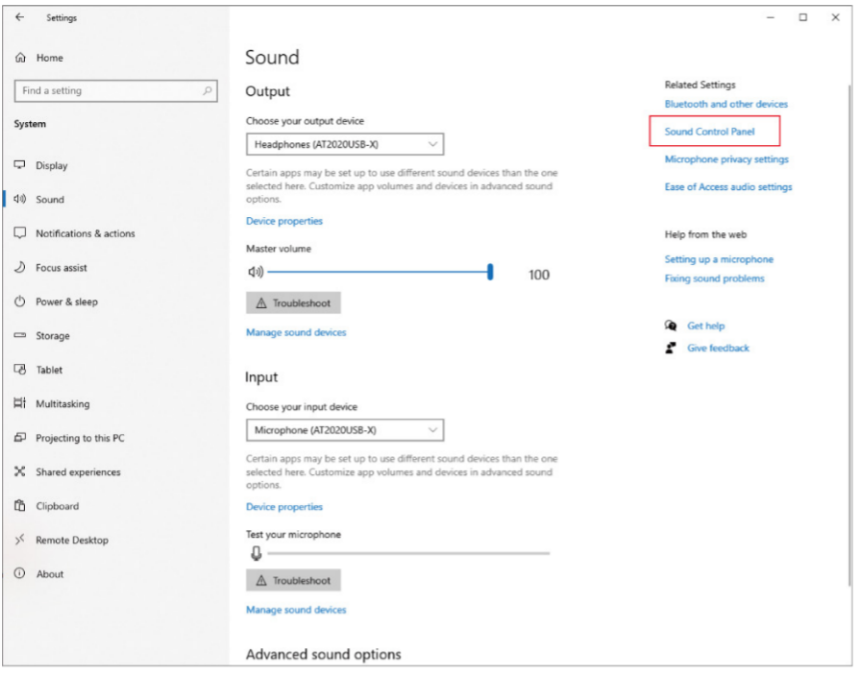
- Under the Playback tab, double-click AT2020USB-X to open the microphone’s playback properties.
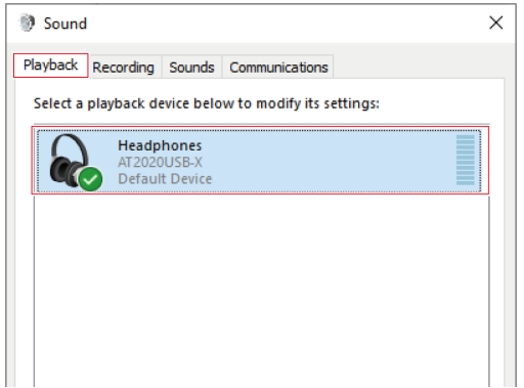
- Once in the AT2020USB-X’s properties menu, click on the Advanced tab and here you will be able to adjust the format via the drop-down menu.
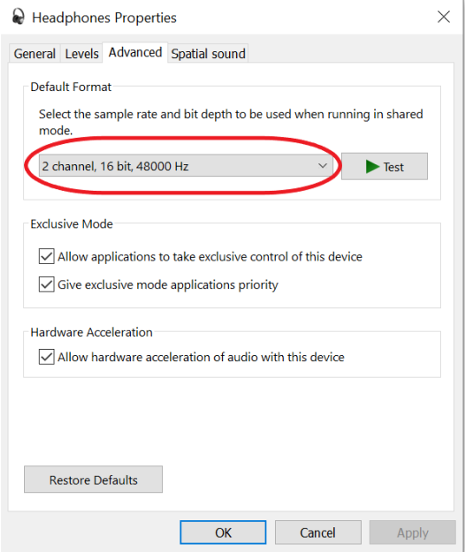
- Once the format has been selected, press OK. This will save the format setting and close the pop-up window. Next, select the Recording tab, and double-click AT2020USB-X to open the microphone’s recording properties.
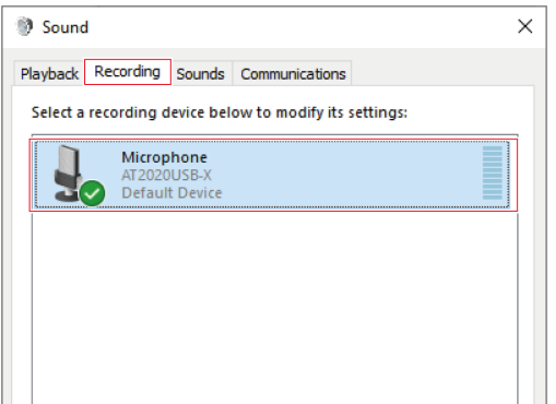
- Go to the Advanced tab, and make sure the sample rate is matching that of the playback sample rate. Press OK, and the indicator light will stop flashing. The AT2020USB-X will default to 48,000 Hz when initially connected.
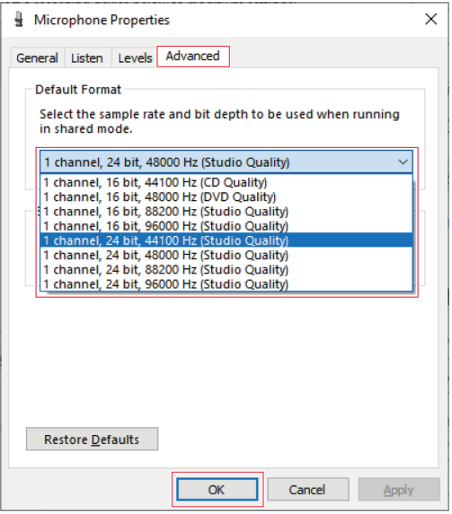
Windows 11
- After connecting the AT2020USB-X to the computer via the provided USB cable, click on the Start Menu and select Settings.
- Select System.
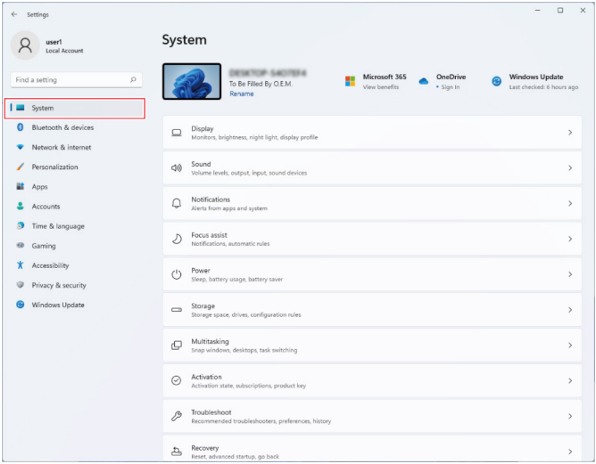
- Select Sound.
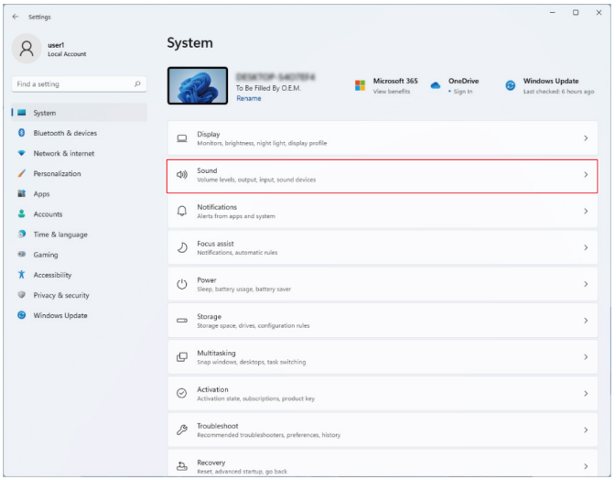
- Under Advanced, select More Sound Settings.
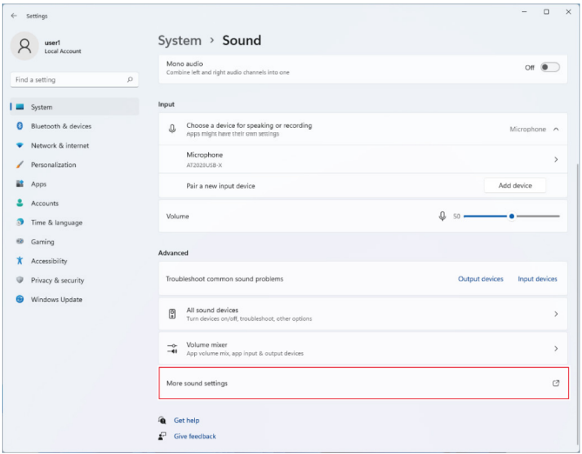
- Under the Playback tab, double-click AT2020USB-X to open the microphone’s playback properties.
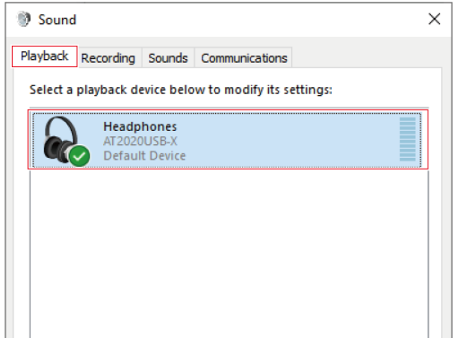
- Once in the AT2020USB-X’s properties menu, click on the Advanced tab and here you will be able to adjust the format via the drop-down menu.
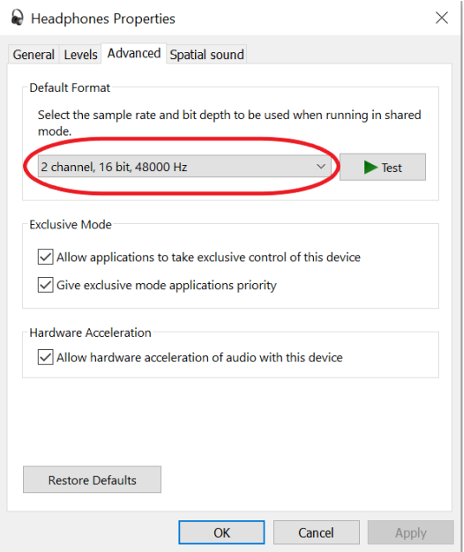
- Once the format has been selected, press OK. This will save the format setting and close the pop-up window. Next, select the Recording tab, and double-click the AT2020USB-X to open the microphone’s recording properties.
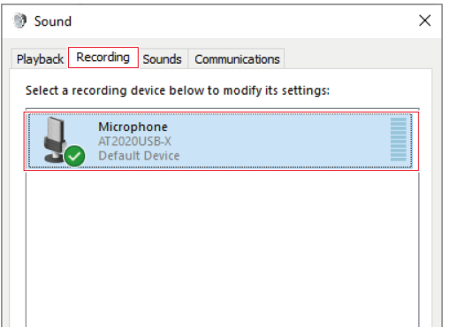
- Go to the Advanced tab, and make sure the sample rate is matching that of the playback sample rate. Press OK, and the indicator light will stop flashing. The AT2020USB-X will default to 48,000 Hz when initially connected.
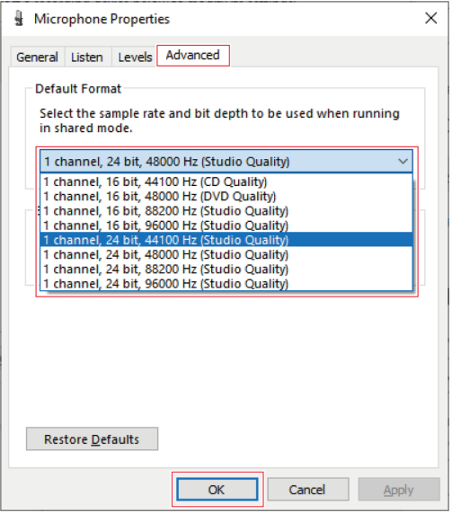
macOS
- Once the AT2020USB-X is connected to the computer via the provided USB cable, open the Applications folder > Utilities folder > and open Audio MIDI Setup.
- Under Audio Devices, the AT2020USB-X will appear twice (one for input, and the other for output). Each one of these will have adjustable settings. You will want to make sure that the input and output settings have matching sample rates. Once set, the indicator light will stop flashing. The AT2020USB-X will default to 48.0 kHz when initially connected to the computer.
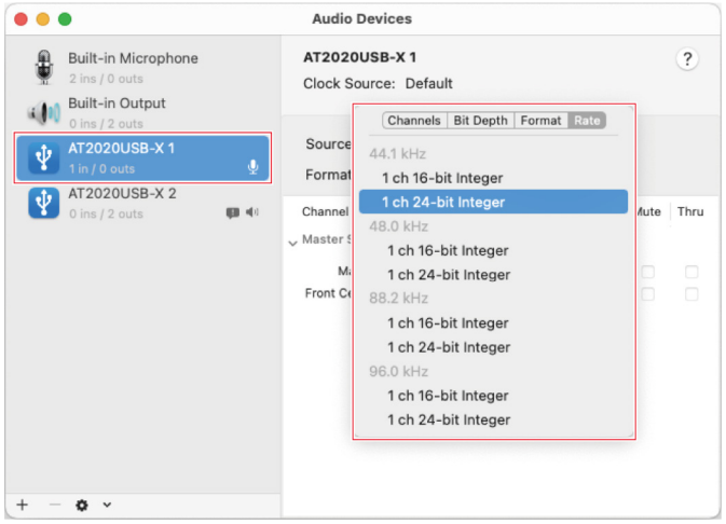
If you have any additional questions regarding the AT2020USB-X, please contact us for further assistance.